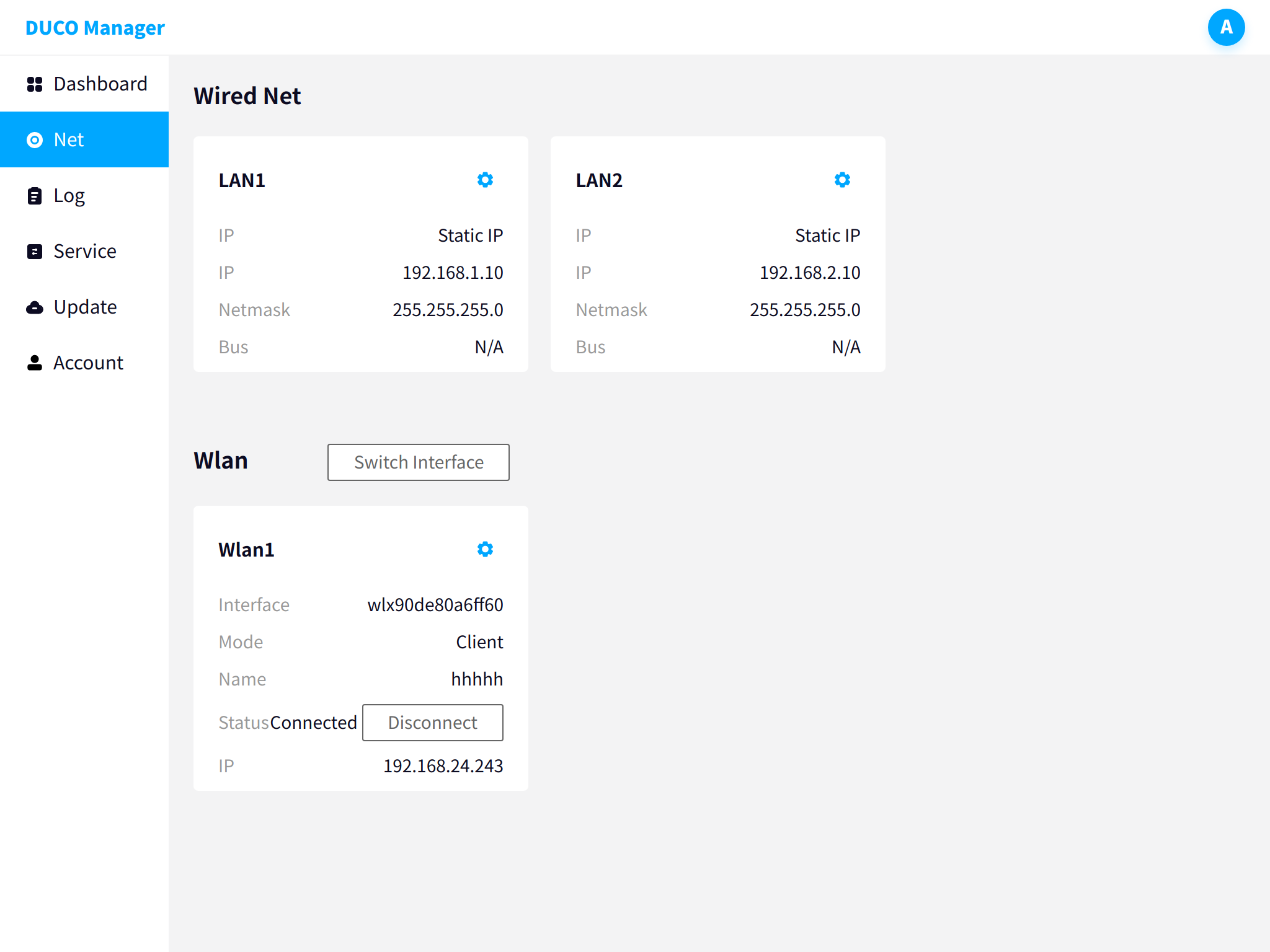Network Configuration#
Configuring wired and wireless networks for control cabinets
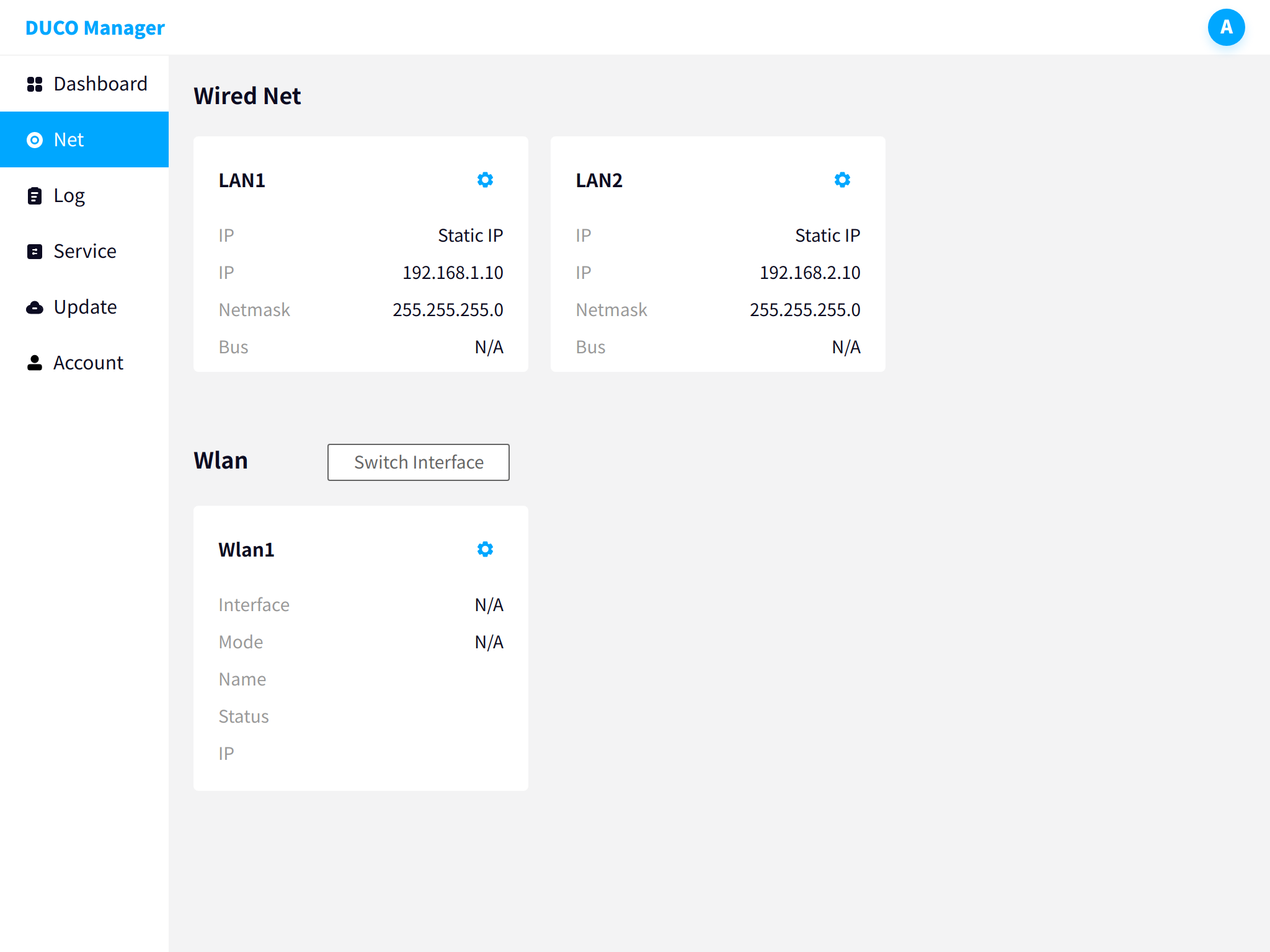
Wired network card configuration#
The IP mode can be modified in the network card configuration pop-up box: static IP, DHCP or local link connection status, and the IP address and subnet mask can be set.
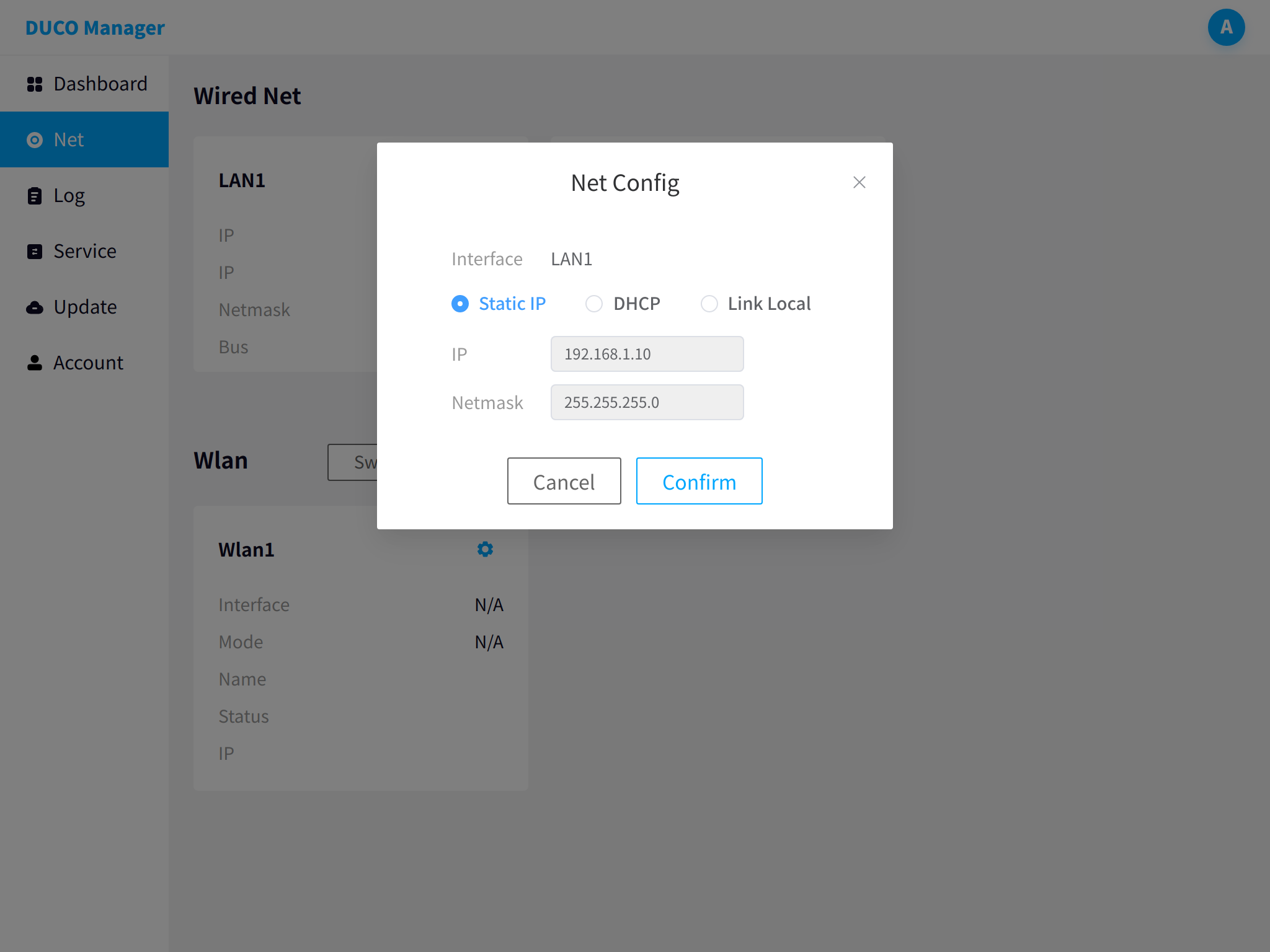
Wireless network configuration#
Insert the officially configured USB wireless module into any USB port in the control cabinet.
Click to switch the wireless network card, select the scanned wireless module, and click Confirm.
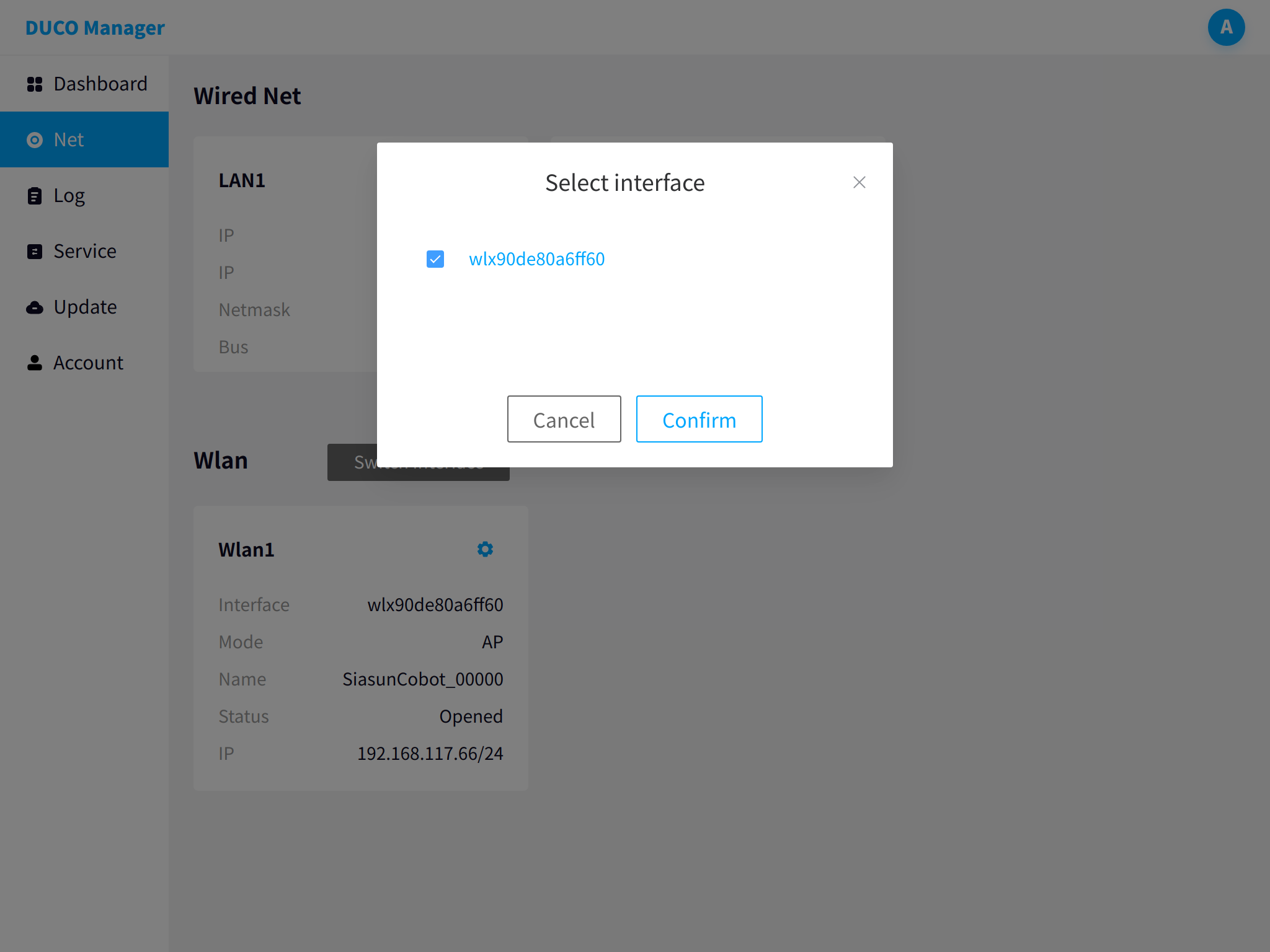
AP hotspot mode configuration#
Click the configuration button on the right side of the wireless network, select AP hotspot mode, set the network name and password, and click OK.

The external device searches for the set network name and enters the password.
After the external device is connected wirelessly, log in to the robot through 192.168.117.66:7000 and the management center through 192.168.117.66:7200.
Client mode configuration#
Click the Configuration button on the right side of the wireless network, select Client mode, and click the Scan button to scan for wireless networks.
Select the connected wireless network, enter the password and click OK to connect to the external device.
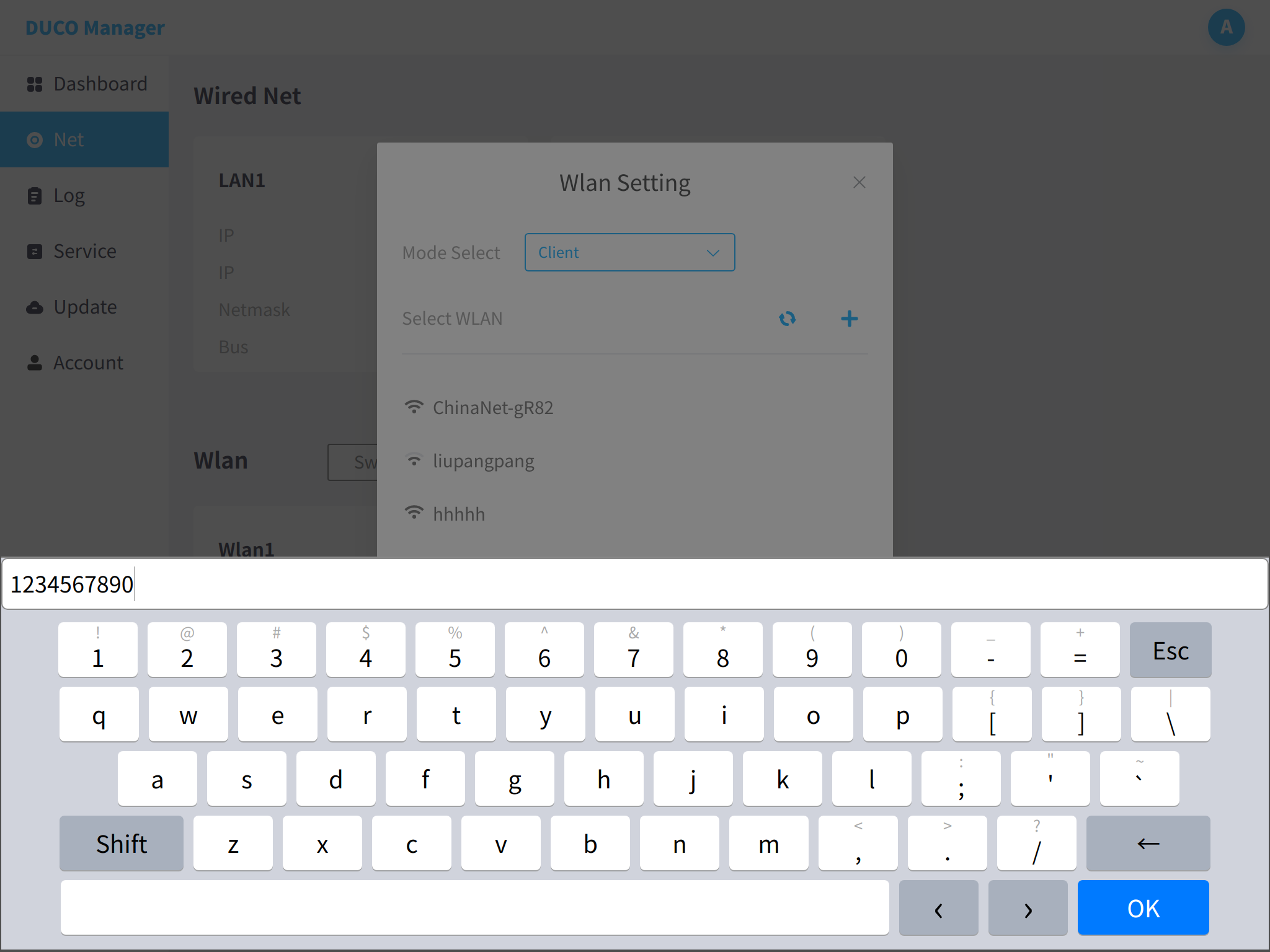
The external device logs into the robot through the displayed IP address (subject to the actual display) 192.168.24.243:7000, and logs into the management center through 192.168.24.243:7200