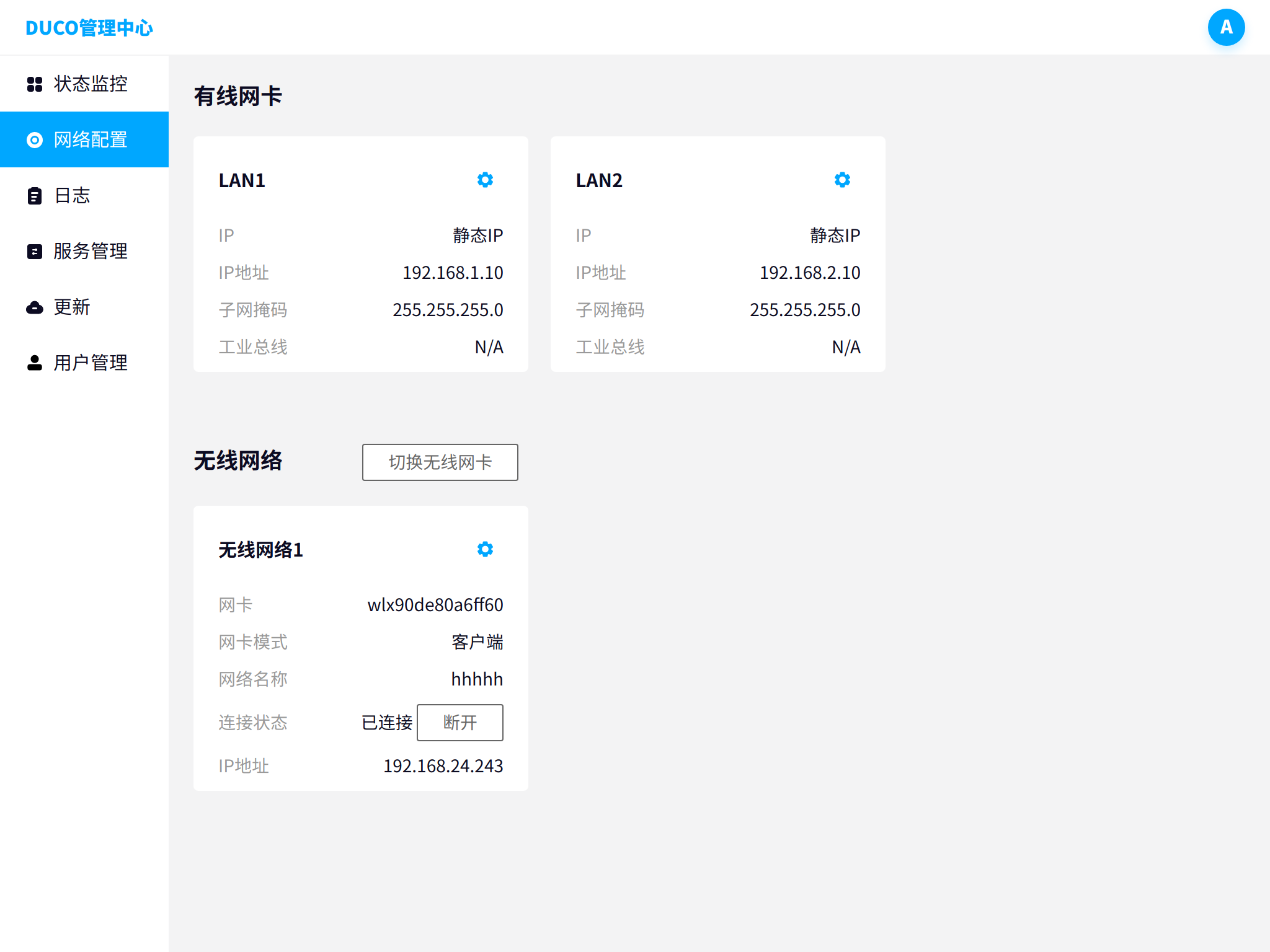网络配置#
配置控制柜的有线和无线网络
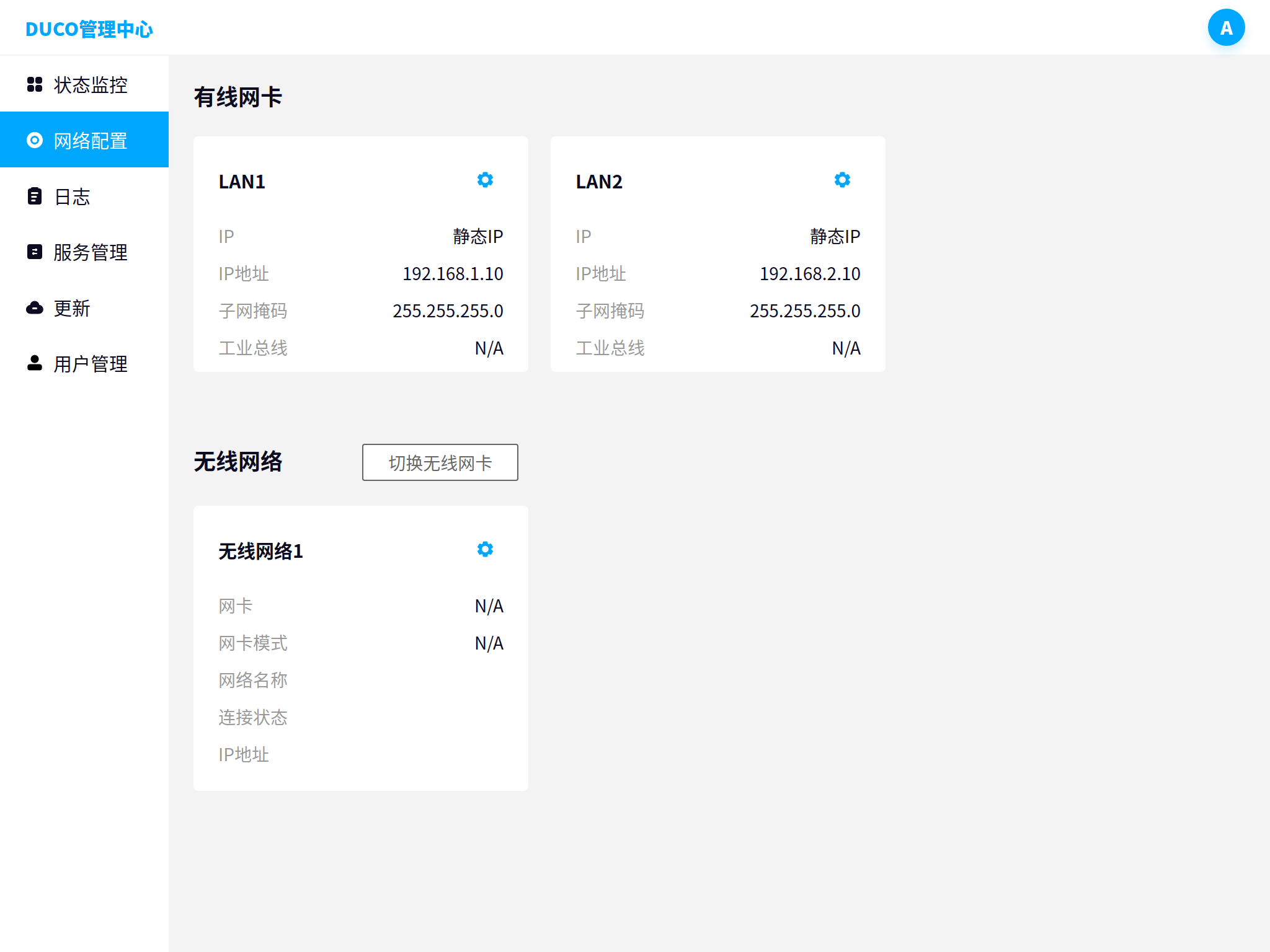
有线网卡配置#
网卡配置弹框中可修改IP模式:静态IP、DHCP或本地链路连接状态,设置IP地址、子网掩码。
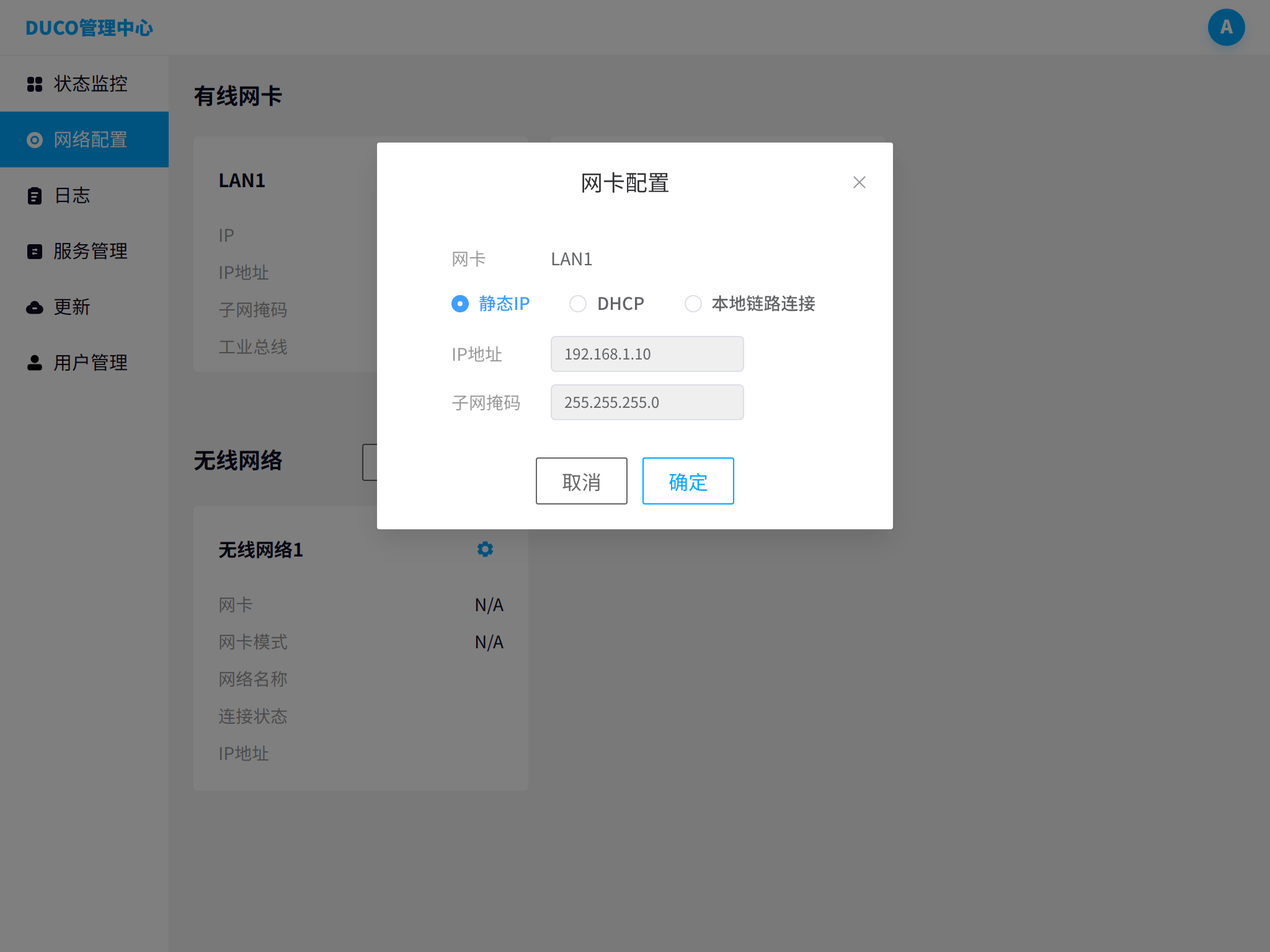
无线网络配置#
将官方配置的usb 无线模块插入控制柜中任意usb口。
点击切换无线网卡,选中扫描到的无线模块,点击确认。
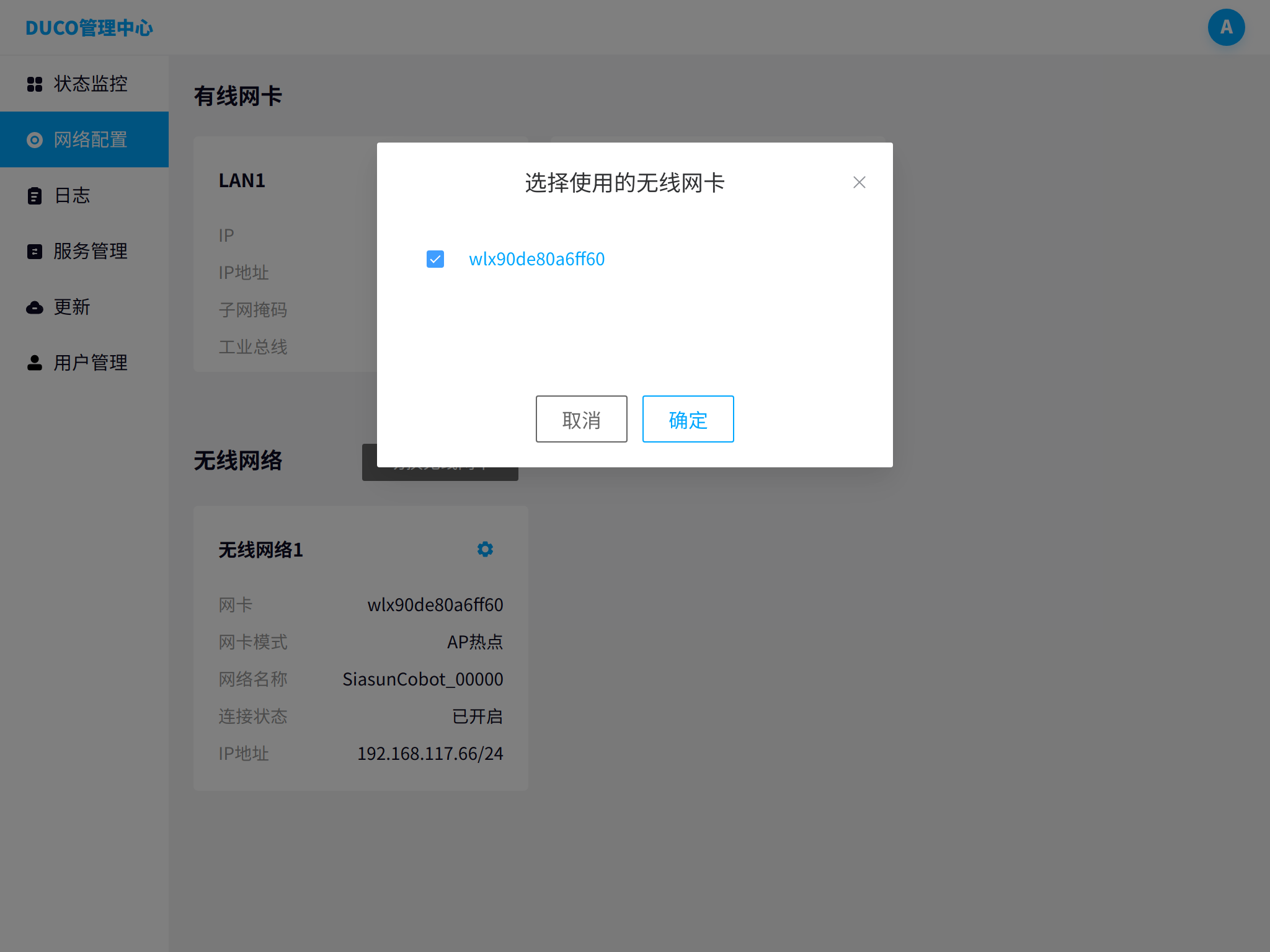
AP热点模式配置#
点击无线网络右边的配置按钮,模式选择AP热点,设置网络名称和密码,点击确认。
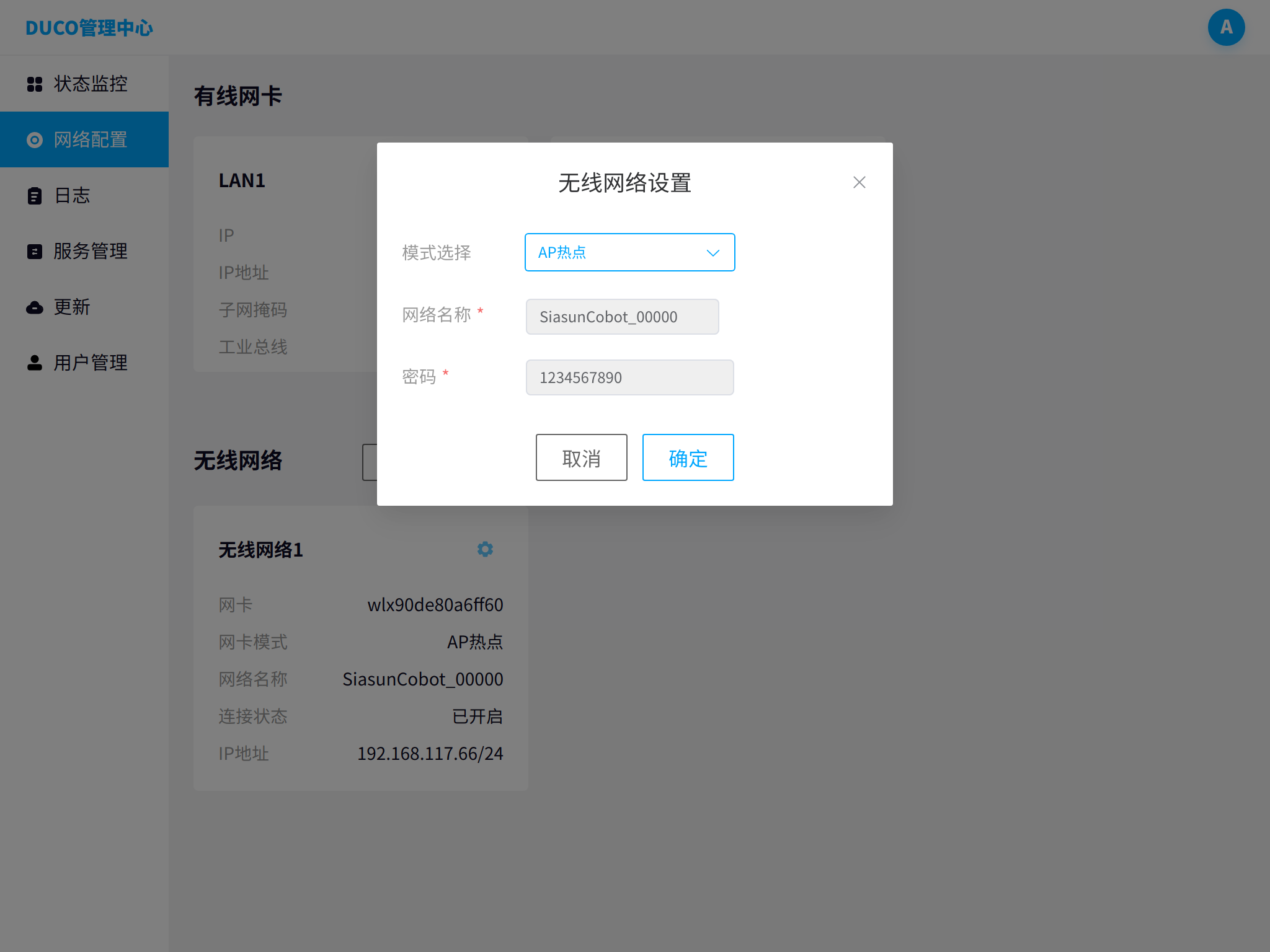
外部设备搜索设置的网络名称,输入密码。
外部设备连接无线后,通过192.168.117.66:7000登录机器人,通过192.168.117.66:7200登录管理中心。
客户端模式配置#
点击无线网络右边的配置按钮,模式选择客户端,点击扫描按钮,扫描无线网络。
选中连接的无线网络,输入密码点击确定,连接外部设备。
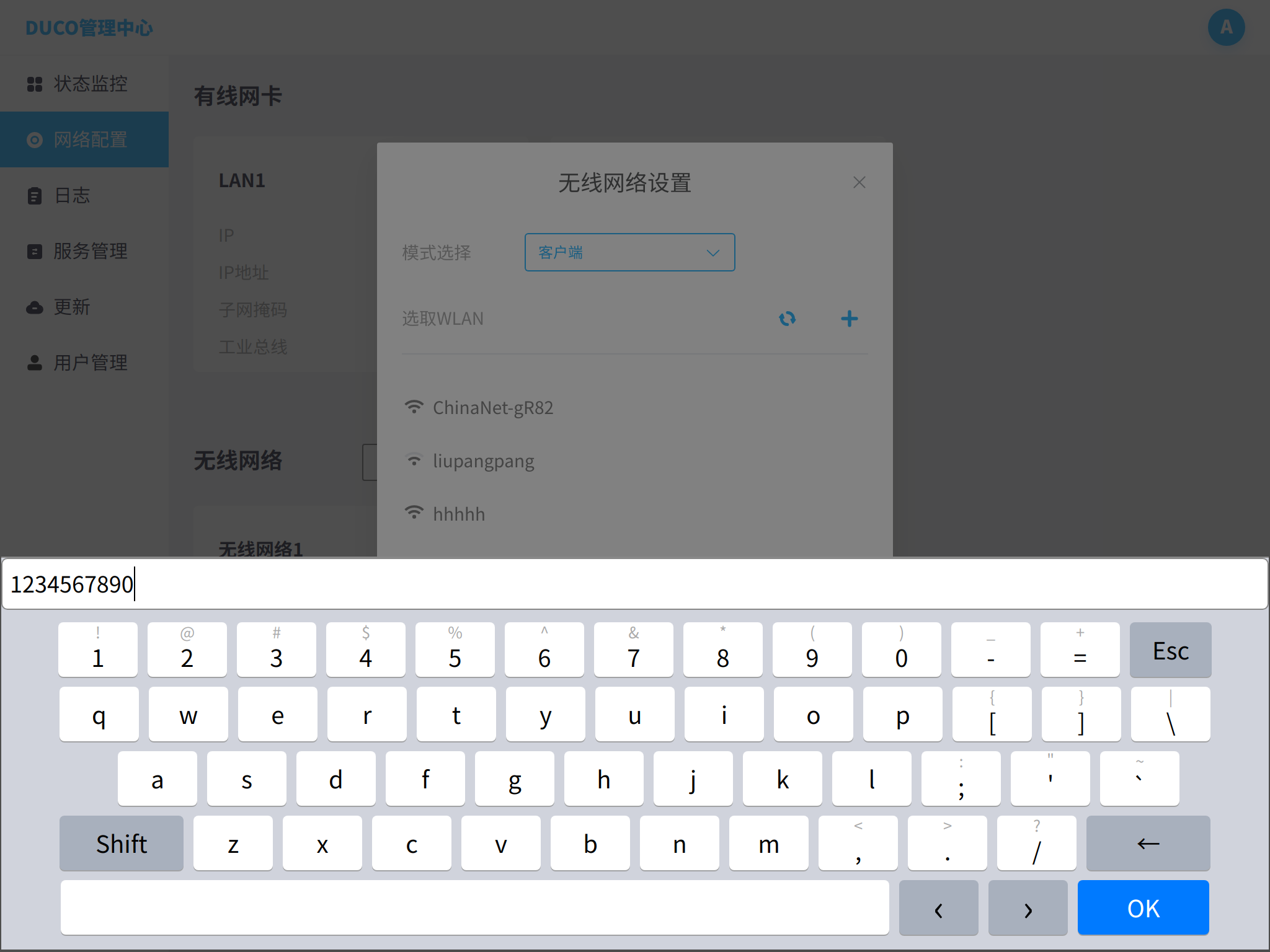
外部设备通过显示的IP地址(以实际显示为准)192.168.24.243:7000登录机器人,通过192.168.24.243:7200登录管理中心