Production Recipe Management#
List of Production Formulas#
A recipe contains the basic parameters of the palletizing workstation, such as point position, picking parameters, pallet type, pallet coordinate system offset, etc. PalletStudio supports the creation of multiple recipes, the management of the recipes and the switching of the recipes to be used. In the Run Mode page, click on the “Configuration Mode” button at the bottom of the page and enter the password to enter the recipe management page, as shown in the figure below.
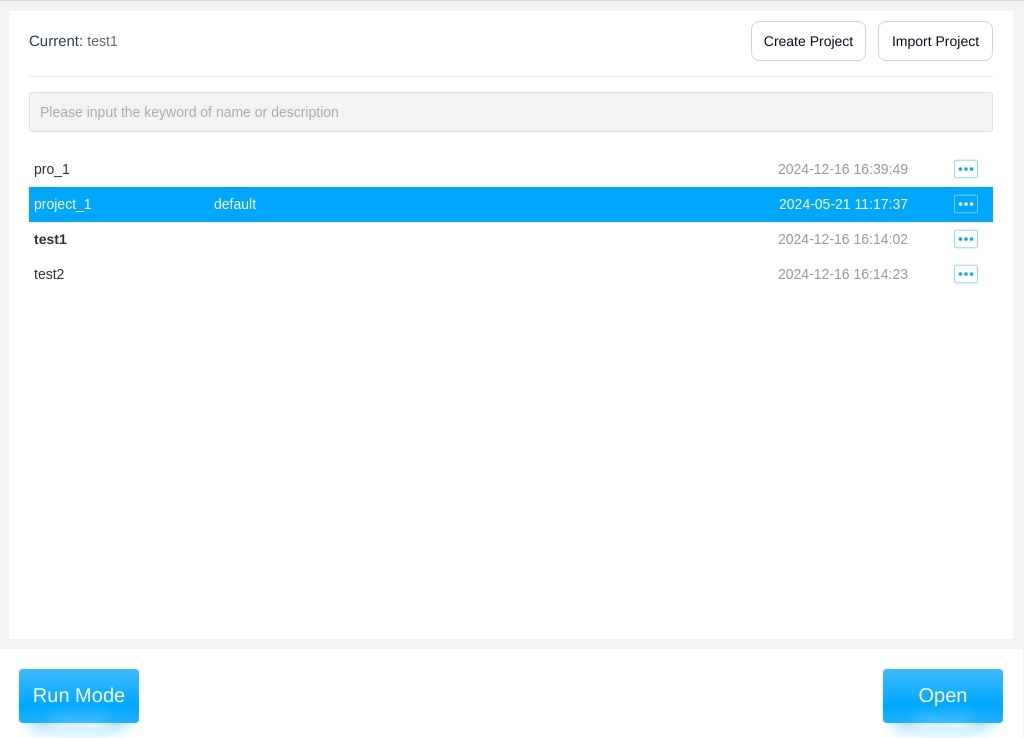
Displays the currently used production recipes, showing all production recipes and recipe descriptions that exist in the system.
New Production Formulas#
To create a new production recipe, click “New Configuration” to bring up the keyboard as shown in the figure below, enter the configuration name of the new successful, will be directly switched to the new production recipe and open the recipe.
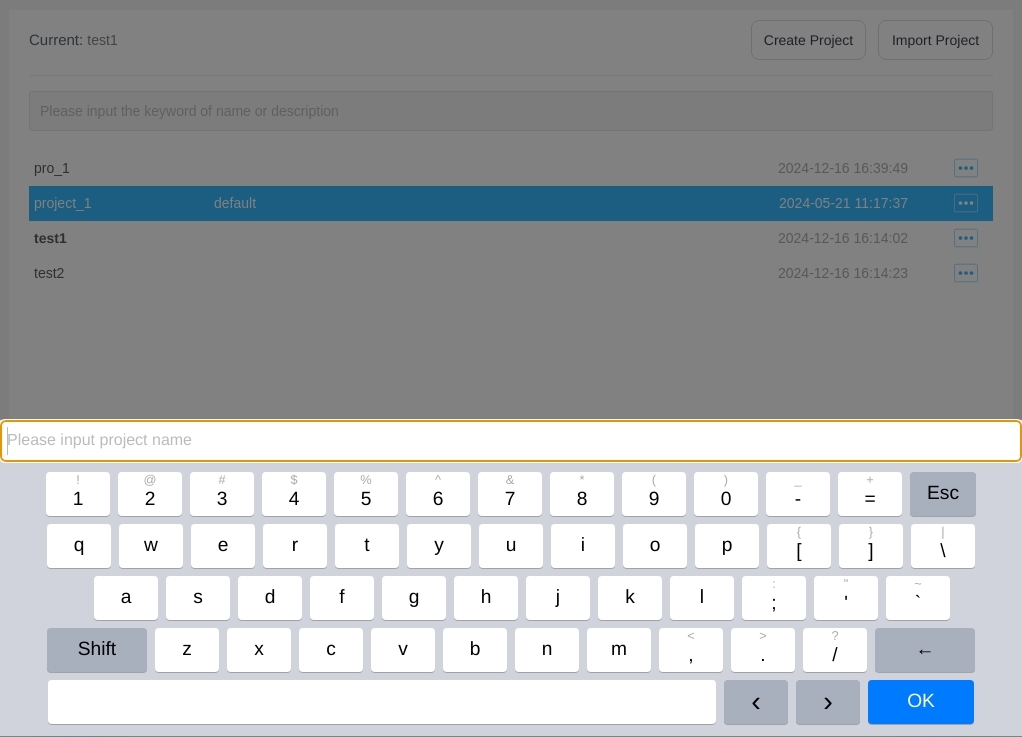
Import Production Recipes#
You can import a packaged configuration file from an external device, such as a USB flash drive. After clicking the “Import Configuration” button, a file browser will pop up, as shown below, select the configuration package with the extension .psproject, and then it will be imported into the system. After successful import, you can see the configuration in the configuration list.
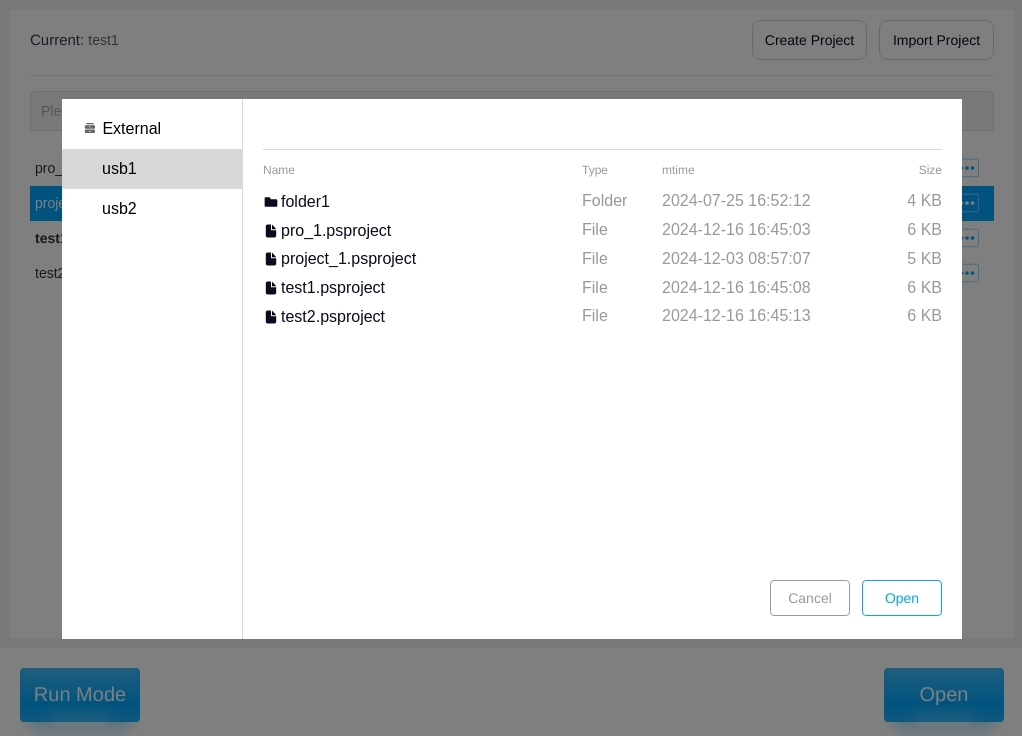
Manufacturing Formulation Search#
Enter a name or keyword in the search box at the top of the page to search, and it will filter out the production formulas with the search name or keyword in the display name or description, e.g., enter “1” to display the following figure.
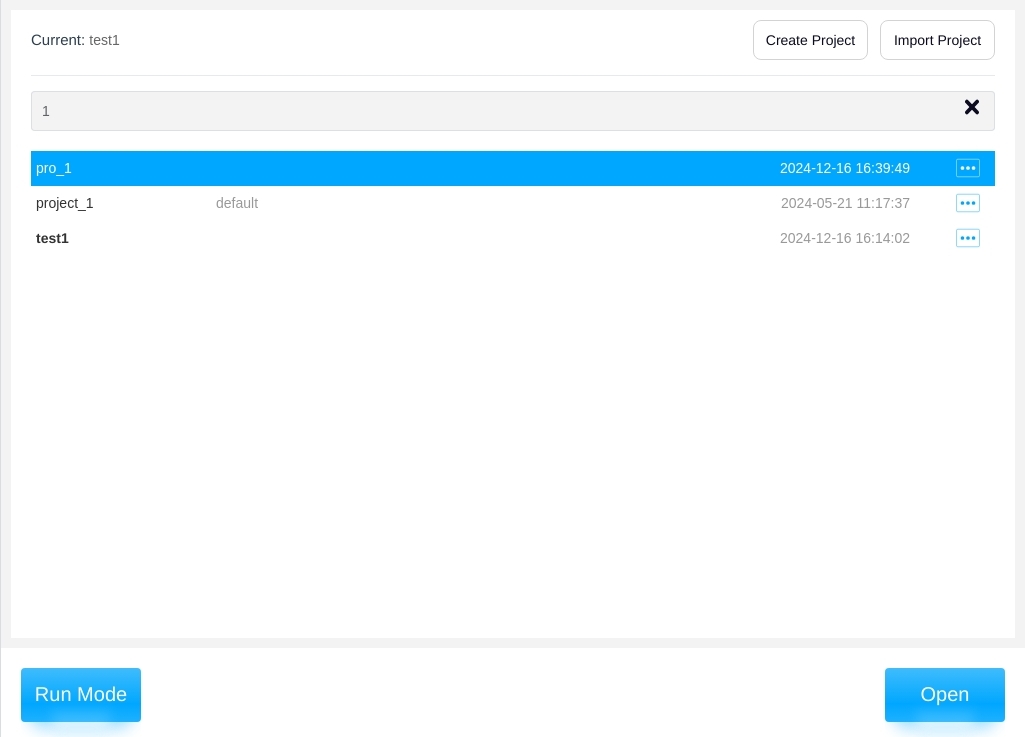
Clicking the X icon to the right of the search box will clear the search and display all configurations.
Production Formula Operation#
Clicking on the  icon to the right of each production recipe item will bring up the following popup box where you can do the following for that
configuration:
icon to the right of each production recipe item will bring up the following popup box where you can do the following for that
configuration:
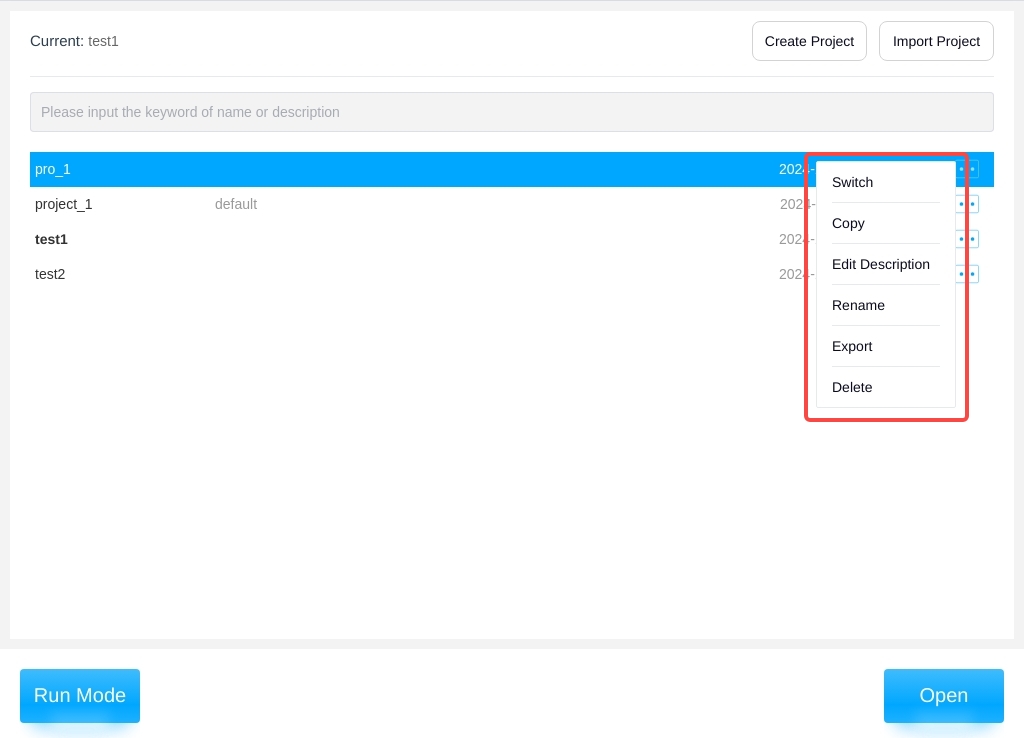
Switch to this configuration#
You can switch the current production recipe. Click the “Switch to this configuration” button, the pop-up window is shown in the figure below, click the “Confirm” button to switch to the current recipe, and it will take effect immediately.
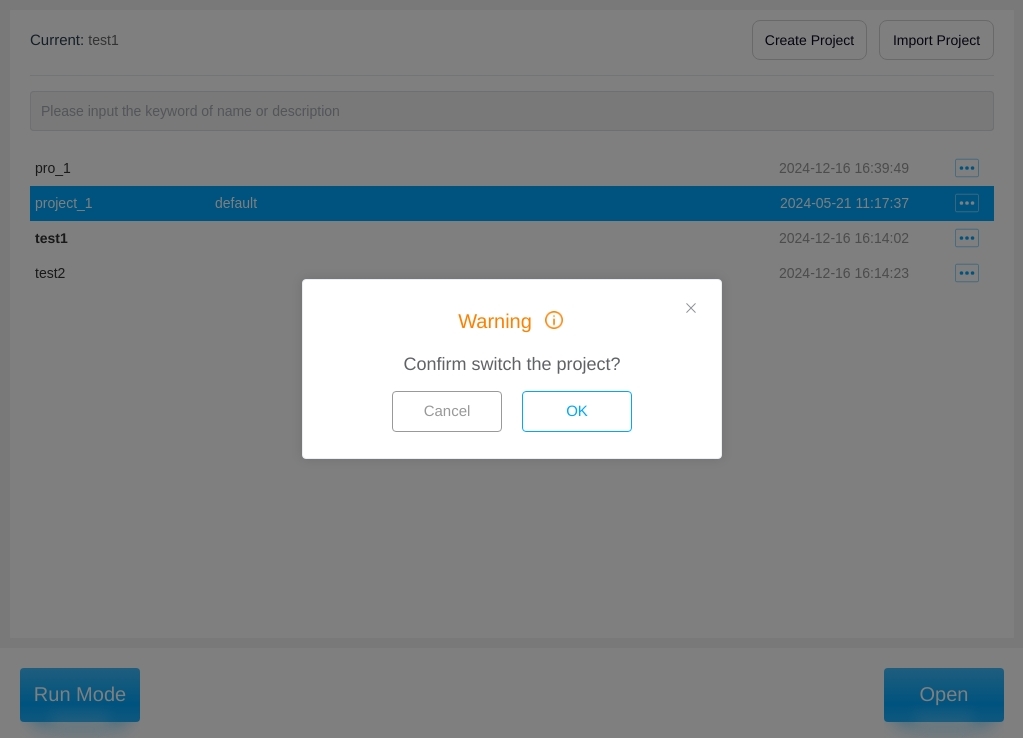
Copy Configuration#
You can make a copy of the recipe to create a new recipe. Clicking on “Copy Configuration” will bring up the keyboard to enter the name of the new configuration, and a new configuration will be created with the same content as the original one.
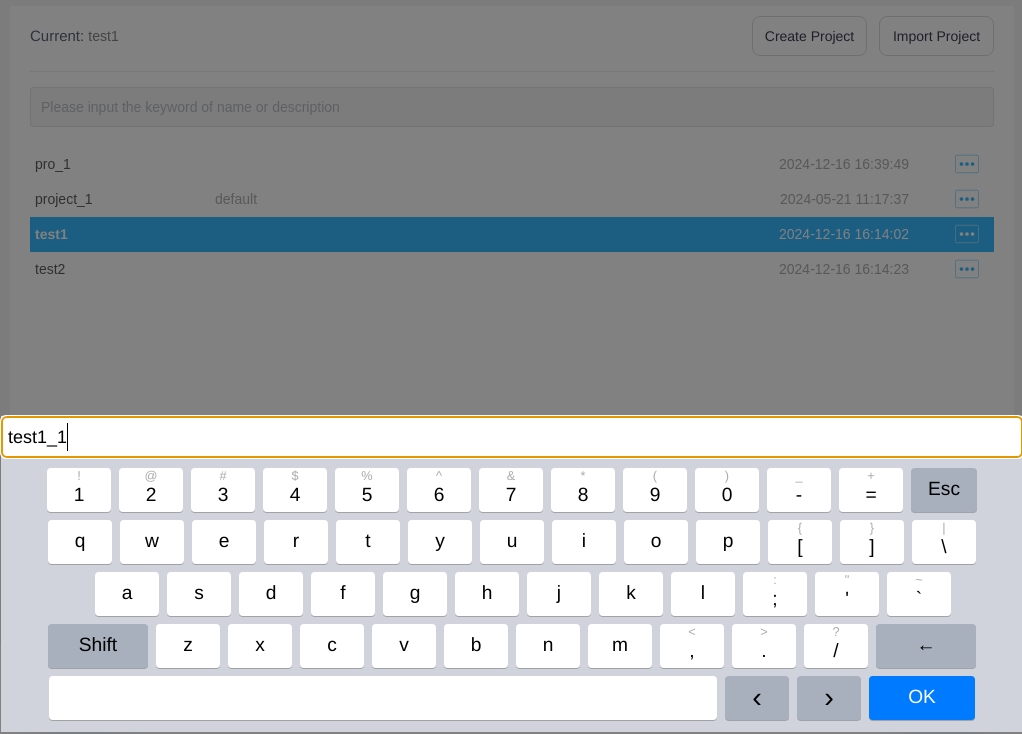
Modify the Description#
The description of the recipe can be modified. Clicking on the “Modify Description” button brings up a keyboard where you can enter the description information.
Rename#
You can change the name of this production recipe. Click on the “Rename” button to bring up the keyboard and enter the new name.
Note
NOTE: You cannot change the name of the currently used configuration!
Export#
You can export the configuration to a USB flash drive. After clicking the “Export” button, a file browser will pop up, select the path where you want to store the configuration, and then the configuration will be packaged and exported as xxx.psproject.If there is a file with the same name in the export path, you will be prompted to change the name before exporting.
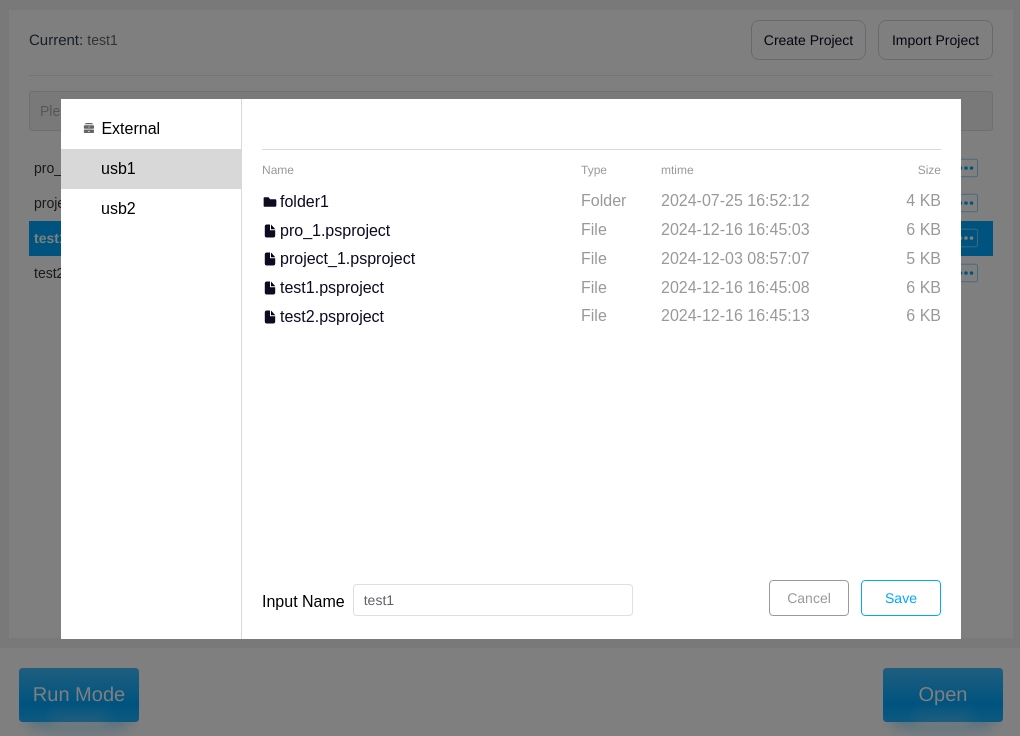
Delete#
You can delete this configuration. After clicking the “Delete” button, a confirmation dialog box will pop up as shown in the following figure, and the configuration will be deleted after confirmation.
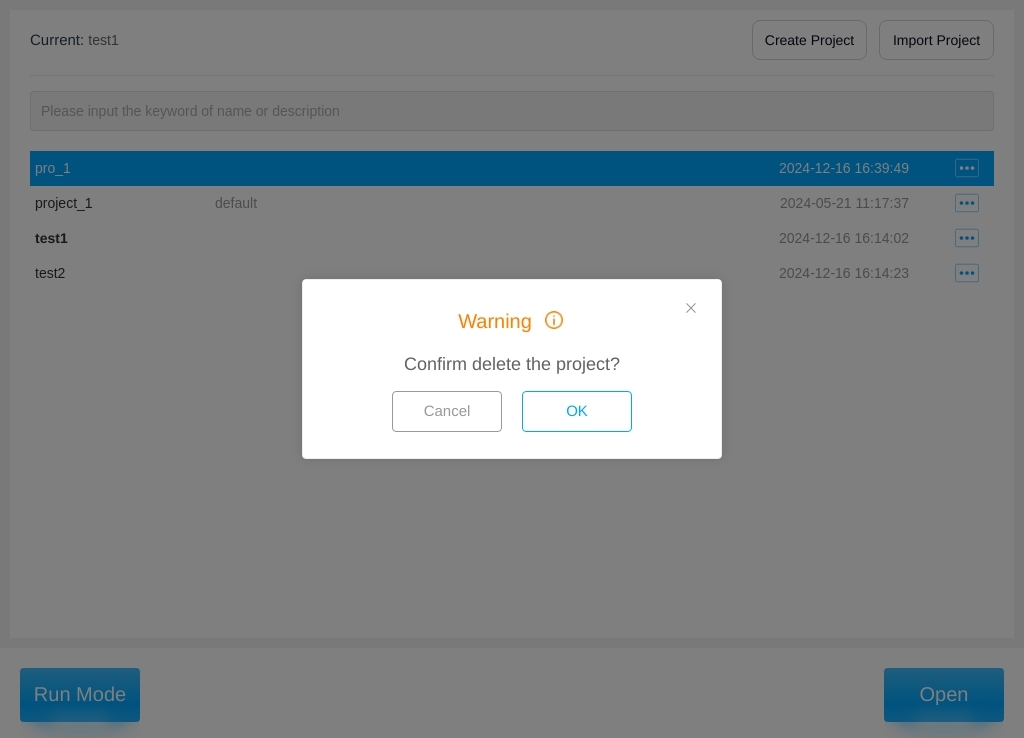
Note
NOTE: Deleted configurations cannot be restored. Currently used configurations cannot be deleted!