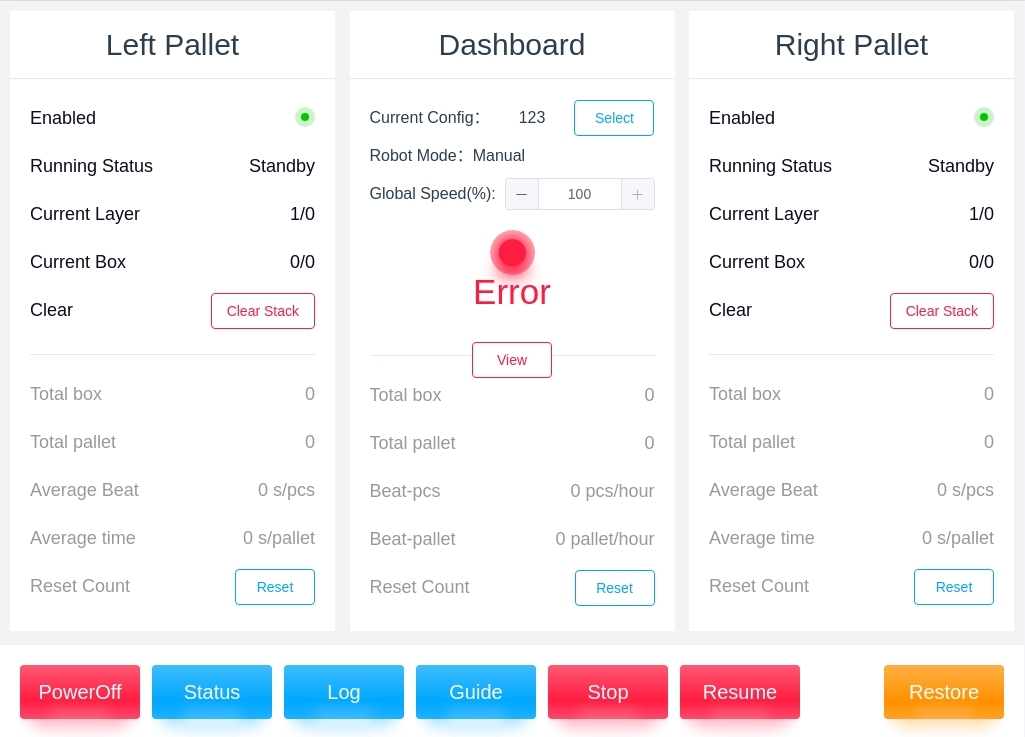PalletStudio Operation Process Description#
The machine system operates in six operating states, namely, initialization state, standby state, fault state, reset state, pause state and running state.
Initialization State#
In the initialization state, the tricolor light blinks yellow and waits for the system to boot up and complete the initialization, as shown in Figure 6 .71
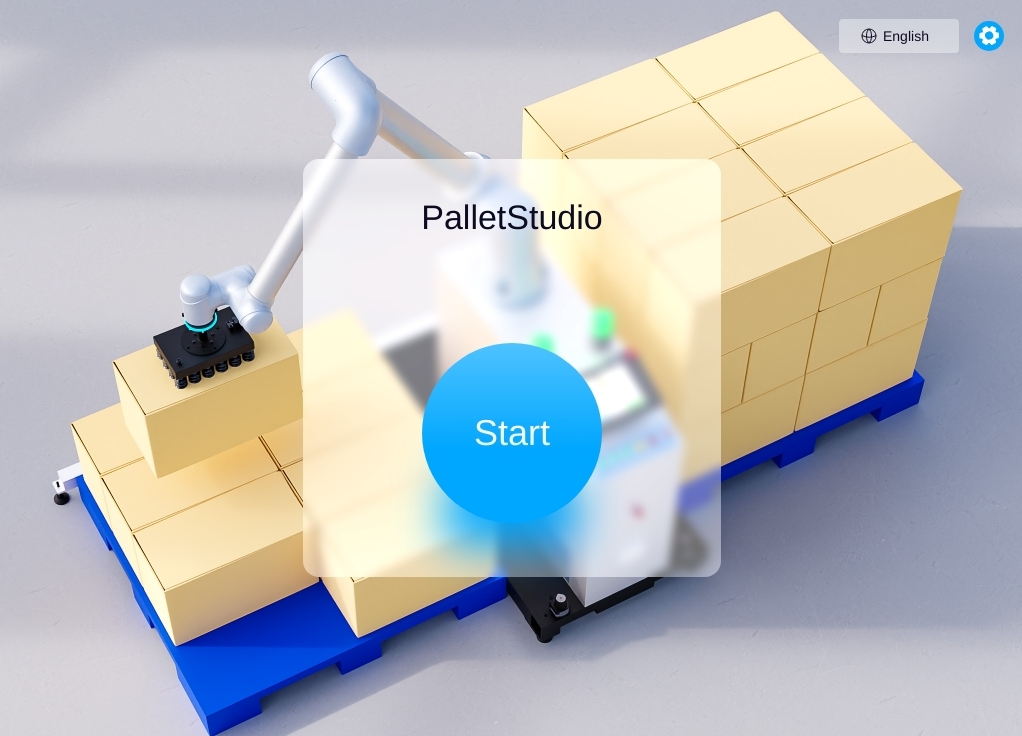
Standby Mode#
After initialization is completed, the system is in standby mode. At this time, the tricolor light blinks yellow and the interface switches to the standby interface. The upper level of the standby interface is the status display area and the lower level is the operation area. As shown in Figure 6 .72
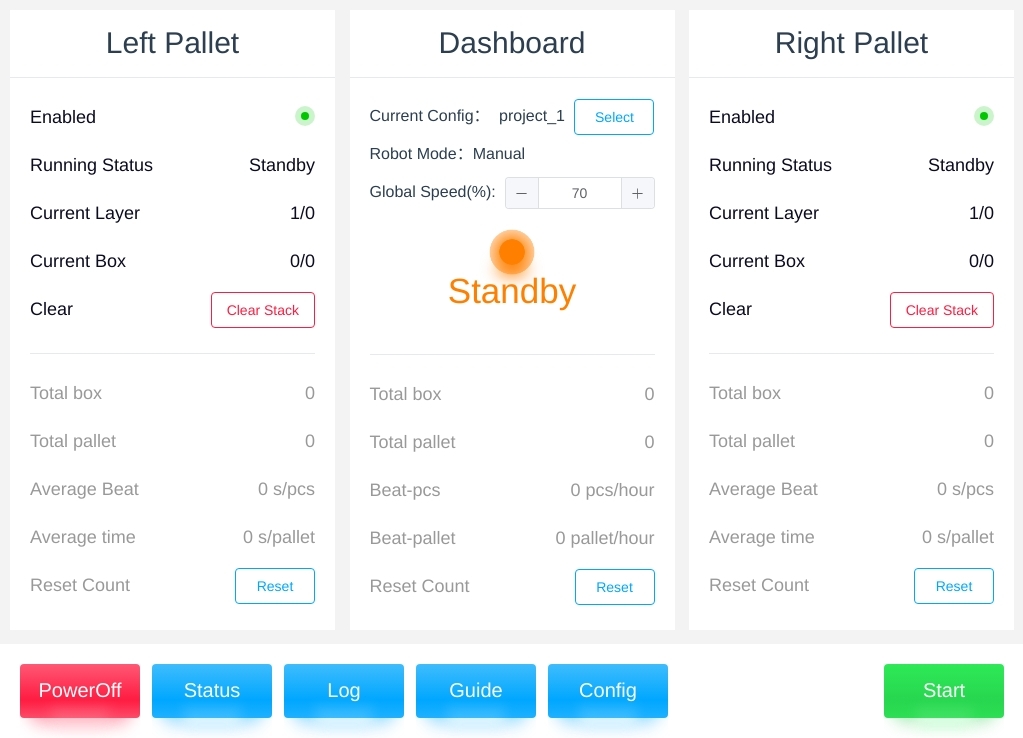
Figure 6.72 Standby Status Interface
Status Display Area#
Take the left stack status area as an example:
“Enabled Status” shows whether the left pallet is currently enabled or not;
“Running status” This is an indication of the operational status of the left palletizer;
“Current Layer” is the layer of boxes currently being palletized on the left palletizer;
“Current box” i.e. the number of boxes being palletized in the current layer;,
“Clear Stack” means that once the left pallet has been palletized and actually cleared, it is necessary to click on
“Clear” to indicate that the left pallet is ready to start a new round of palletizing.
Overview of the entire workstation:
“Total box” indicates the number of cases that have been palletized so far;
“Total pallet” is the number of stacks that have been palletized so far;
“Average beat” is the average time (in seconds per box) spent on each box in the current palletizing process;
“Average time ” This is the average time spent per pallet (seconds/pallet) in the current palletizing process;
“Reset Count” means to clear and reset all the current data of the left pallet board.
In the status area of the “Dashboard”, the “Current settings”, “Robot mode” and “System status” are displayed. “The current configuration, robot mode, and system operating status are displayed in the status area of the station overview. The “Robot Mode” includes manual and automatic modes. The information displayed in this status area, such as the “Accumulated Case Count,” is the average of the left and right stacks.
Refer to the left stack status area for the right stack status area.
Operating Area#
If you click “Poweroff” → “OK” in standby mode, the system returns to the initialized state.
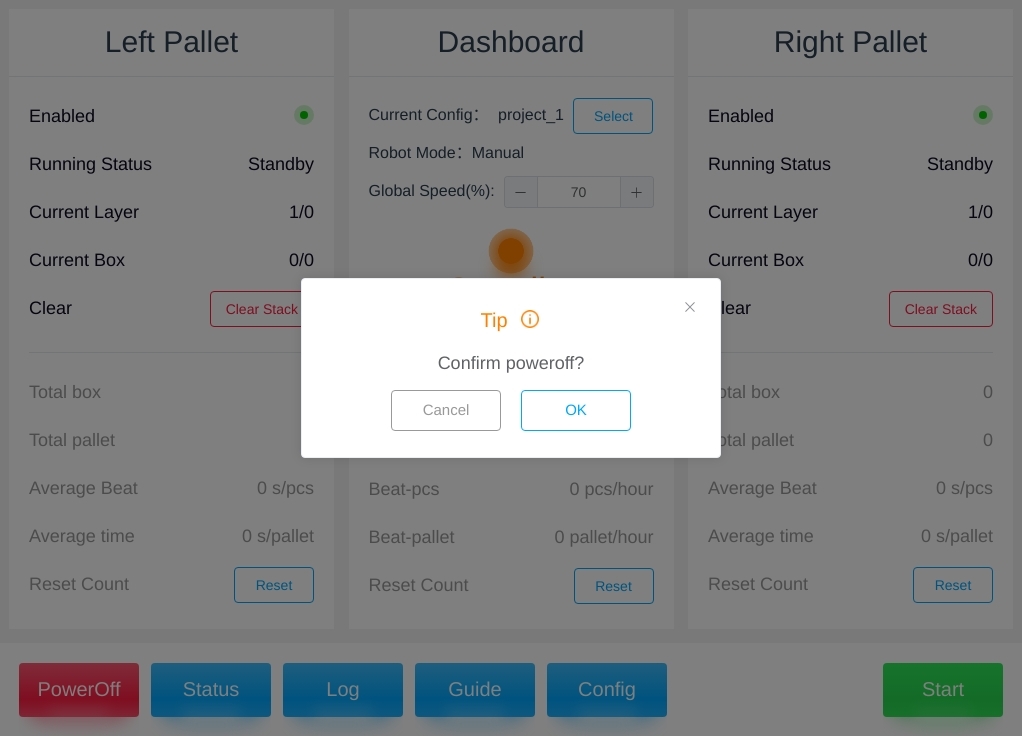
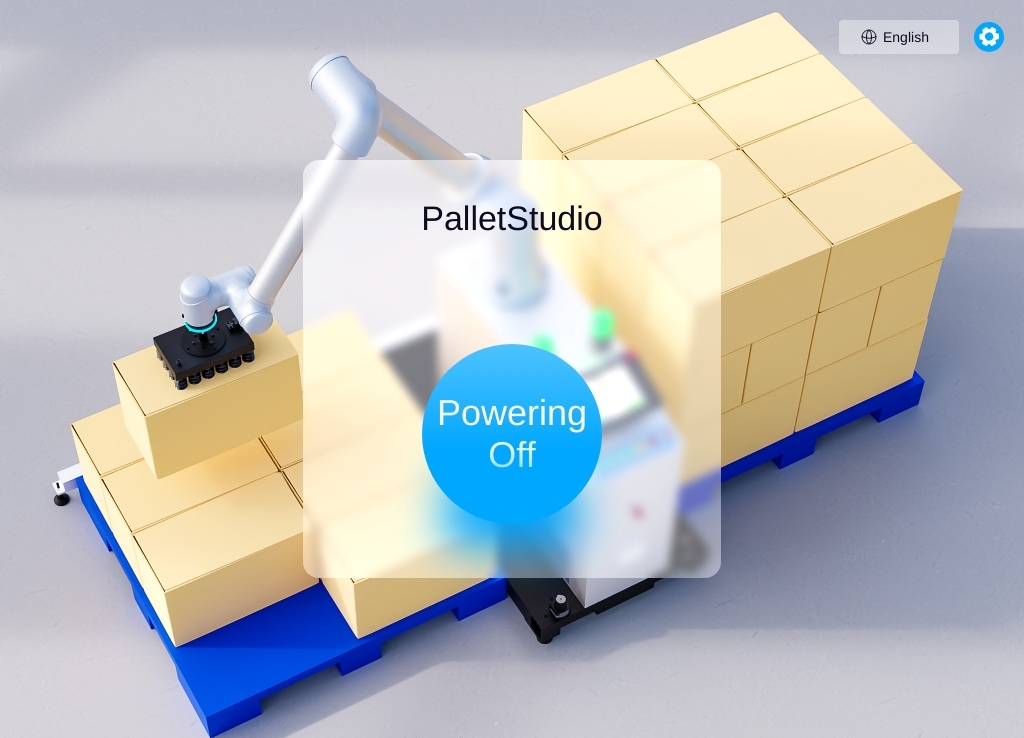
If you click on “Status” in standby mode, the current status signals of the picker, suction cups and palletizer are displayed. As shown in the figure below
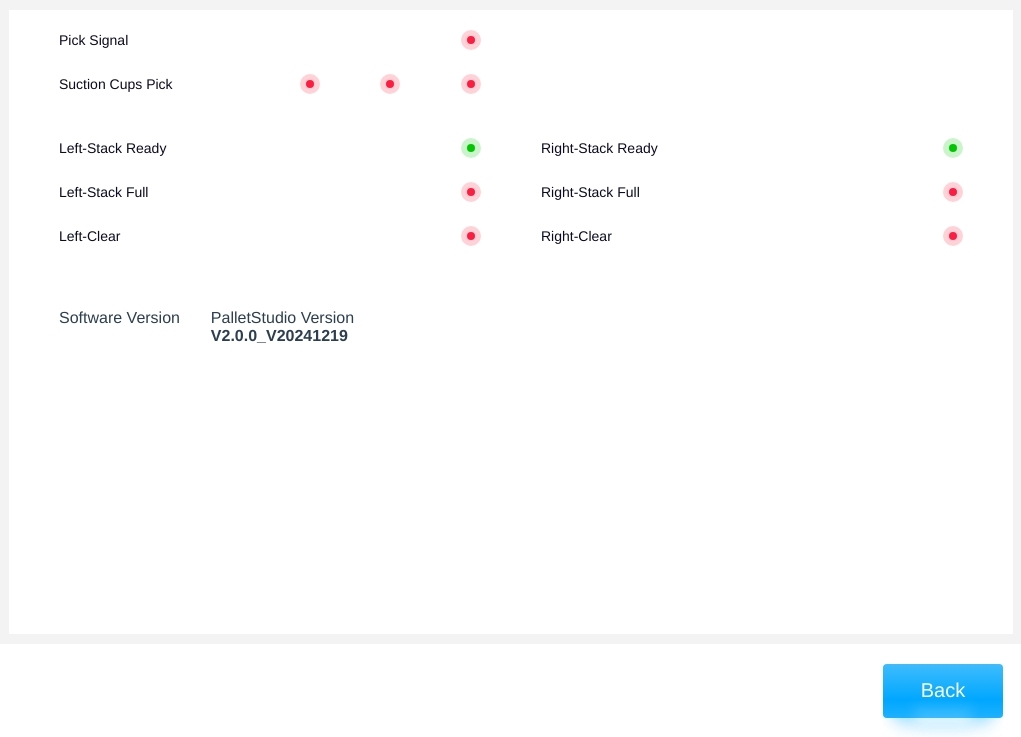
If you click “Log” in standby mode and select the date, you can view the log of the day’s operation. Click “Export” to export the logs of all dates to the local area. As shown in the figure below

If you click “Config ” in standby mode, enter “Verify Password” and refer to Chapter 4 for instructions. As shown in the figure below
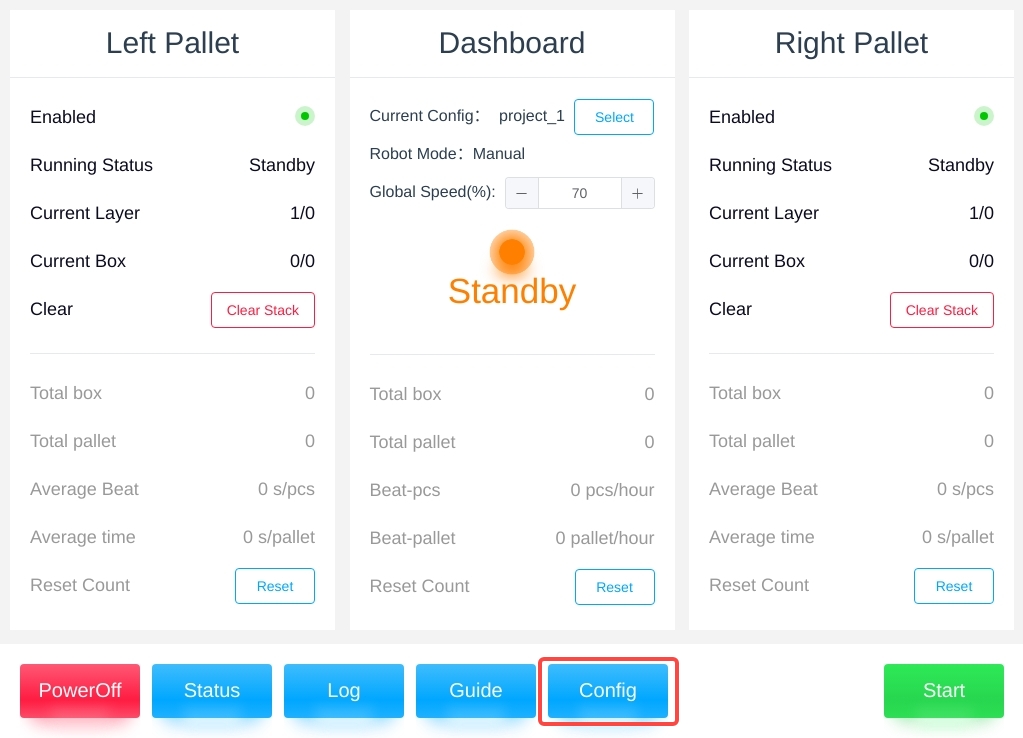
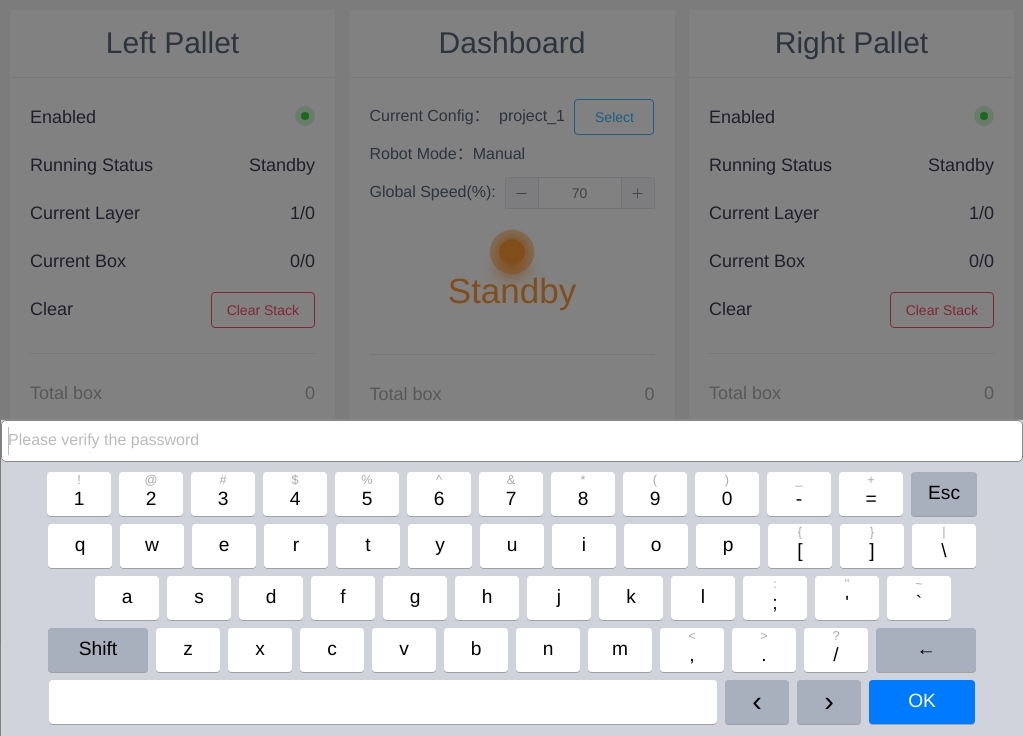
Reset State#
In standby mode, clicking on “Left/Right Start” will switch to the reset state, as shown in figure below.
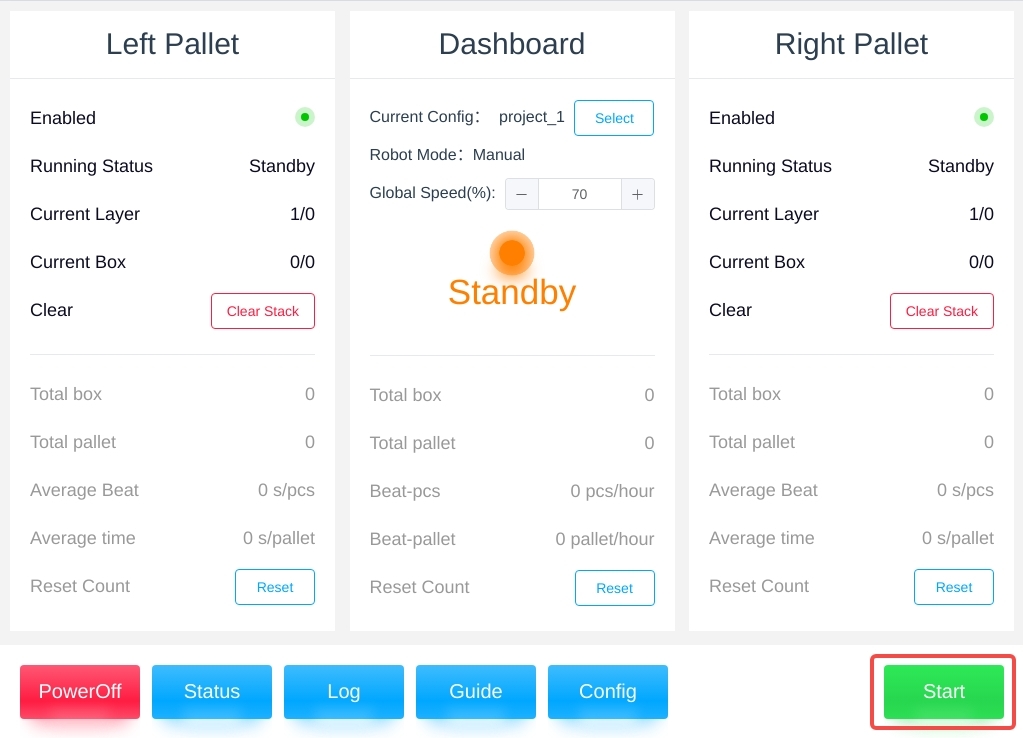
As shown in the following figure, the lower figure shows the state of the robot when it is not reset
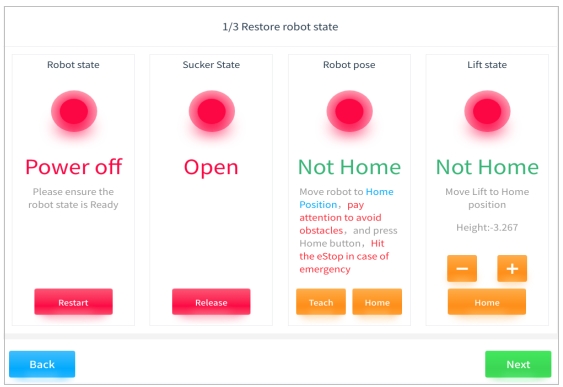
Tips:
Robot status: Click “Restart”, the status will be normalized after the robot is powered on.
Suction cup status: Click “Release”, the status will return to normal after the vacuum is released from the suction cup.
Robot pose: first click “teach” to ensure that the robot can avoid obstacles when returning to the initial position, and then click “press and hold to return to zero” to make the robot return to the initial position (in case of emergency, please press the emergency stop), after the robot returns to the initial position, the state returns to normal.
Lift state: under the premise of ensuring that the robot can avoid obstacles, the state of normalization after teaching the lift to return to the zero position
As you can see below, the lower robot is recovered
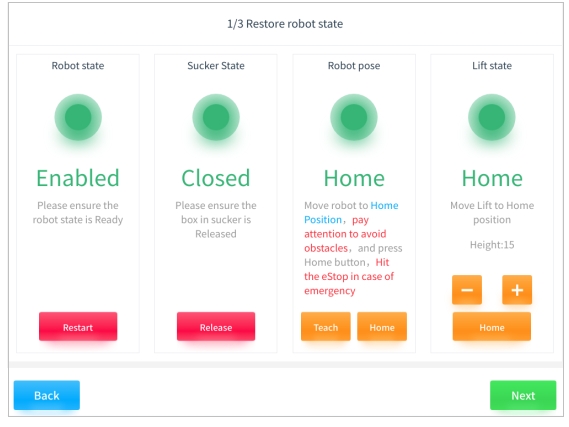
As shown in the figure below, check that the current actual left pallet and layer number matches the illustration on the left. If not, please reset according to the actual situation:
After the manual handling box is aligned, click “Next”;
Alternatively, empty the palletized boxes and click on “Clear” to manual depalletization, then “Next”.
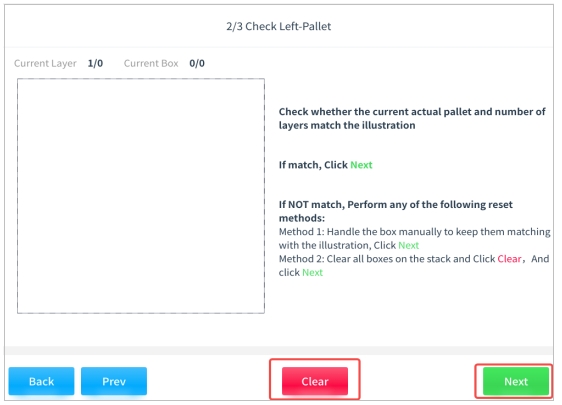
As shown in the following figure, check whether the current actual right pallet and number of layers match the figure on the left. If not, refer to the same procedure for the left pallet. Click on “Continue” after palletizing is complete.
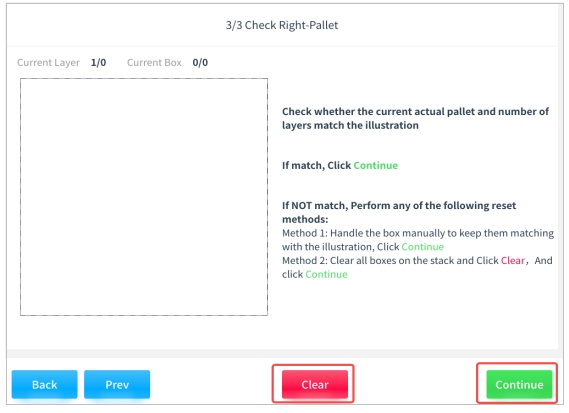
Operational State#
If the reset is completed in the standby state, the system enters the running state. At this time, the three colors are green and bright (blinking for full stacks, and always bright for unstacked stacks), and the interface switches to the running interface. At the same time, the system will continue to check whether the necessary conditions for the current operation are met, and if a fault occurs, it will switch to the fault state, and clicking “Stop” will switch to standby. As shown in figure.
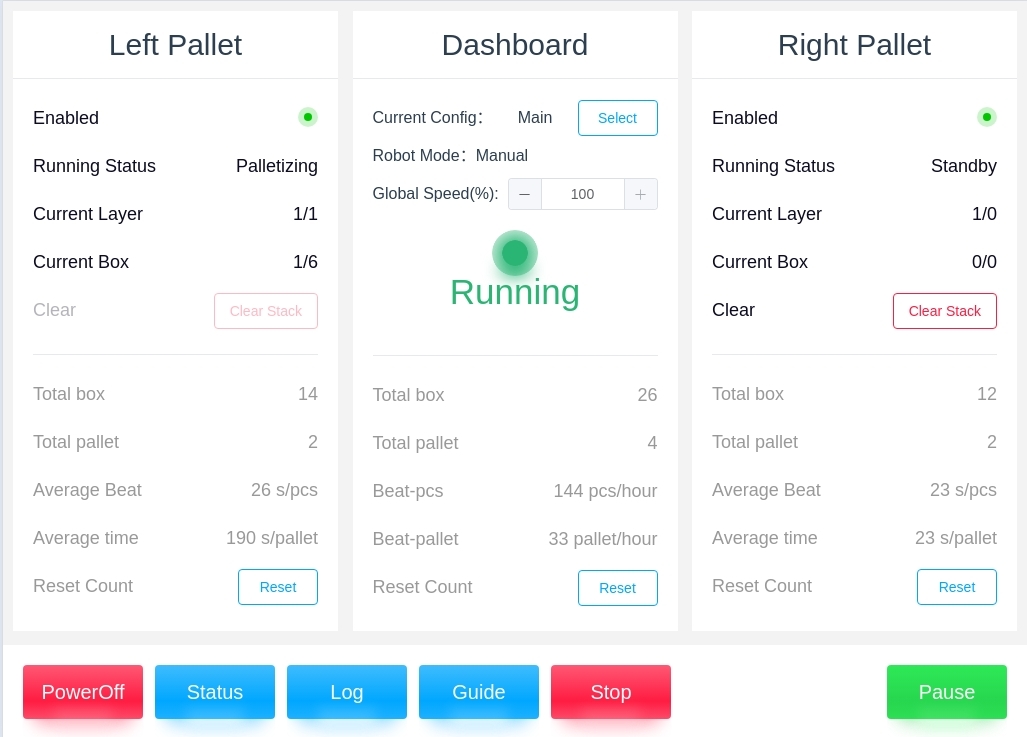
Paused State#
If you click “Pause” in the running state, the system will enter the pause state. At this time, the three-color light flashes green and the interface switches to the pause interface. As shown in the figure below
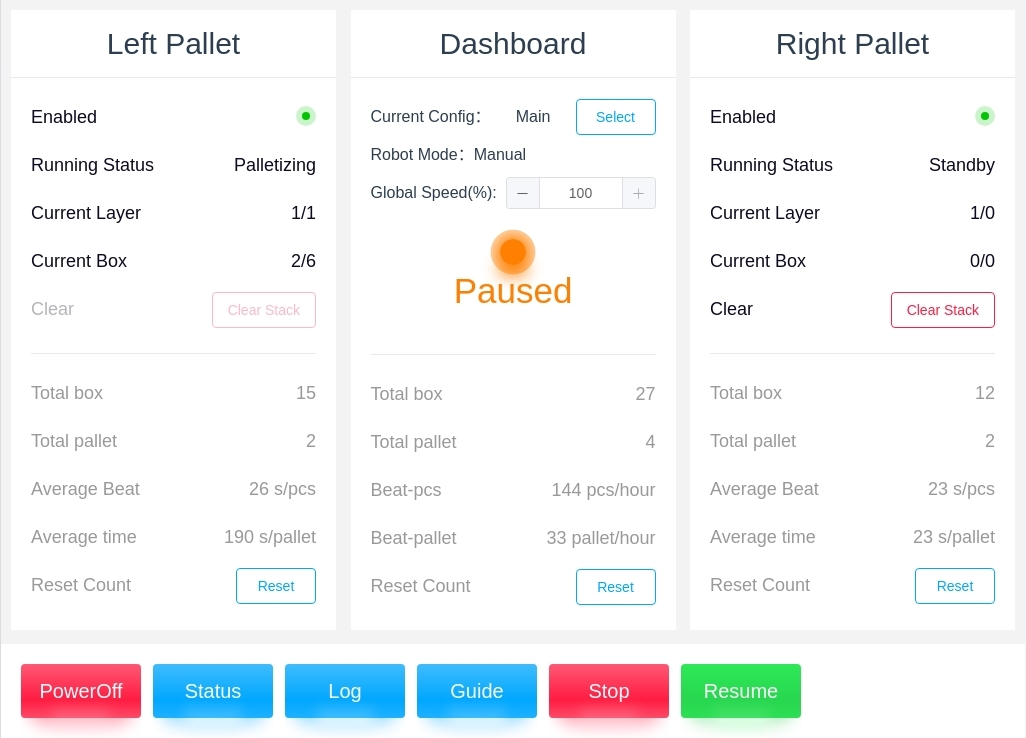
After clicking “Continue”, the system returns to the running state, and clicking “Stop” switches to standby.
Error State#
If an abnormal condition is detected in the standby state, or in the pause/run state, the system changes to the fault state if there is an abnormal safety sensor or an emergency stop. At this time, the tricolor light flashes red and the interface switches to the fault interface. As shown in figure
Click “Resume” to return to the running state after confirming that the high-priority faults have been resolved.
If you click “Stop” in the faulty state, it returns to the standby state.
If you select “Restore” in the fault state, the system enters the reset state. After confirming that the reset is completed, the system returns to the operation state.