Home Screen#
After the device is logged in, the client loads the last project and runs it by default; if there is no project in the device, it creates a new blank project and runs it. During this, the client will be in running mode, and the Home screen will be as shown below.
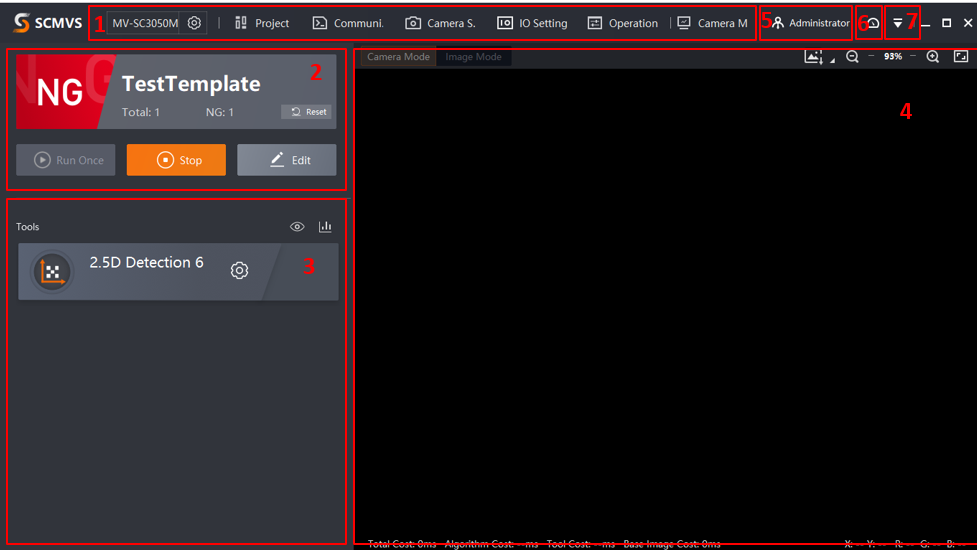
The menu bar is divided into seven parts: Camera Management, Project Management, Communication Settings, Camera Settings, IO Settings, Operation Management, and Camera Monitoring.
The function of each part is as follows:
Camera Management: You can log in to other devices and swap with the current device logged in.
Project Management: Create, delete, import, export, copy, and switch projects.
Communication Settings: Add or delete different communication tools for the device, or set different communication tools.
Camera Settings: View the basic information of the camera; perform time calibration, import/export some configurations, or other operations.
IO Settings: View and assign the IO signals of the device and change IO parameters.
Operation Management: Find and export device and client logs, find and import images stored in the device or from the camera, and export or delete them.
Camera Monitoring: After the device project is set up, data can be monitored in real-time through the Camera Monitoring.
Attention
From items Camera Management, Project Management, Communication Settings, Camera Settings, IO Settings, these are the basic settings for the SCMVS software. If you want to know more about the software functions, click to view its manual. The following is a detailed explanation of the 2.5D software.