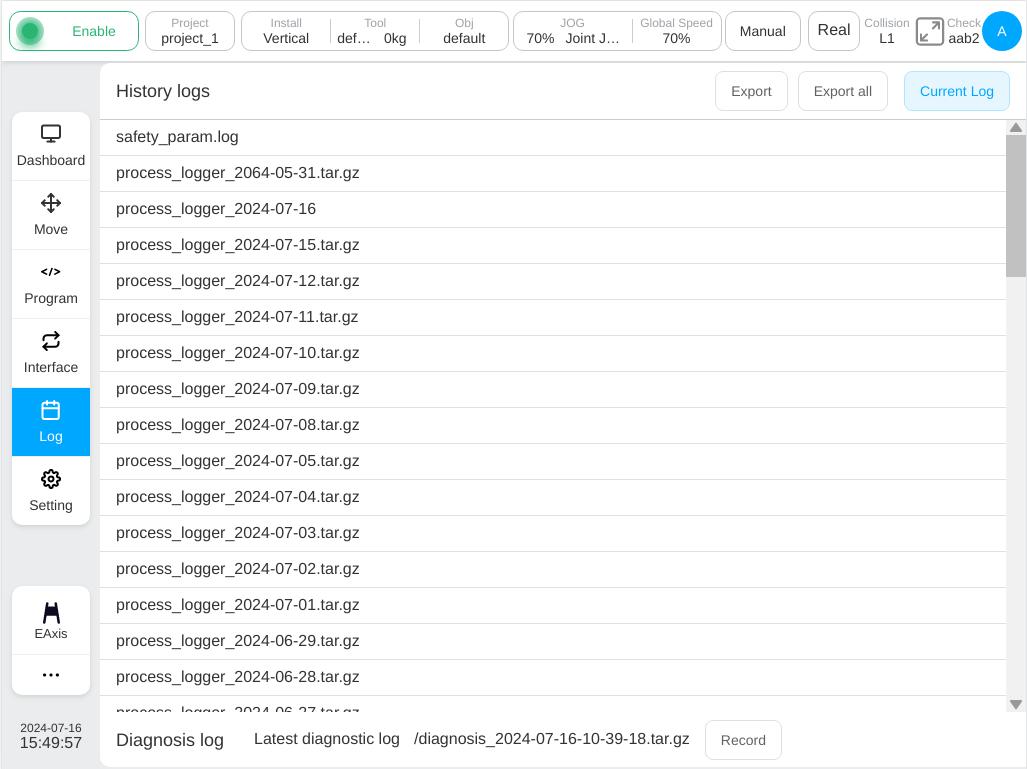Log Page#
Clicking on the ‘Logs’ button in the navigation bar will take the user to the ‘Logs’ page. The log page is a record of information triggered during user operation and robot operation, categorized into Fatal, Error, Warning, and Information. The log information on this page is consistent with the log information on the ‘Overview’ page.
Choosing the log type to User, the log page will show all history information related to user operation, which would make change to the configuration of whole software project.
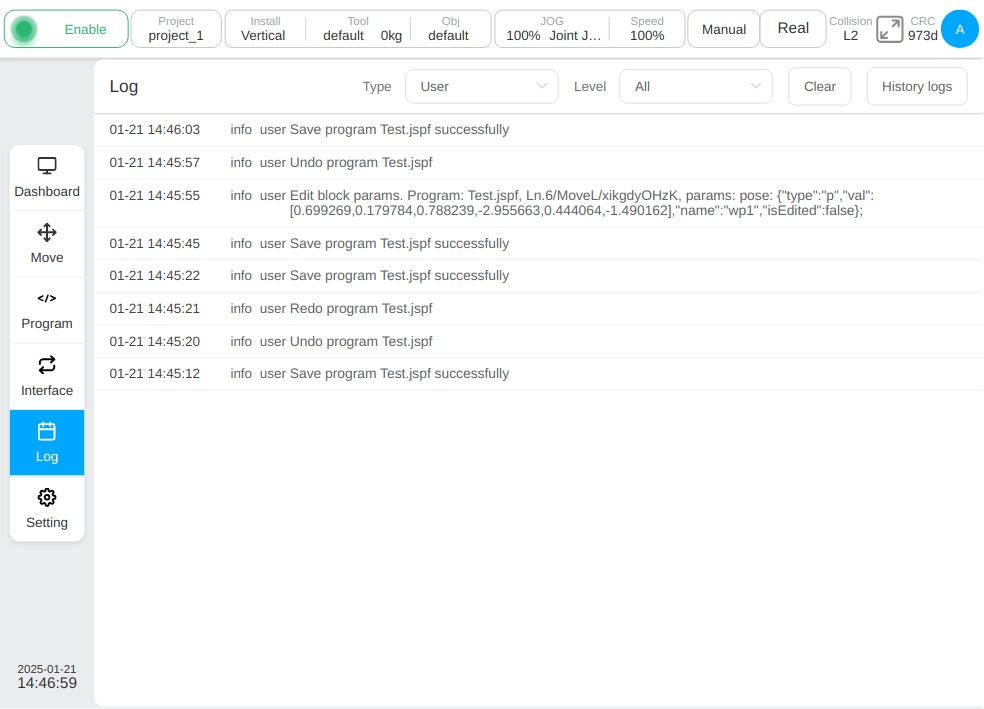
Choosing the log type to All, the log page will show all inportance information during robot system running. Log information can be an important source of traceability for diagnosing problems and processing historical data. When the relevant error alarm information occurs during the operation of the robot, the cause of the error alarm can be queried on the log page for inspection. If the fault persists, contact technical support personnel in time and send log information for quick resolution.
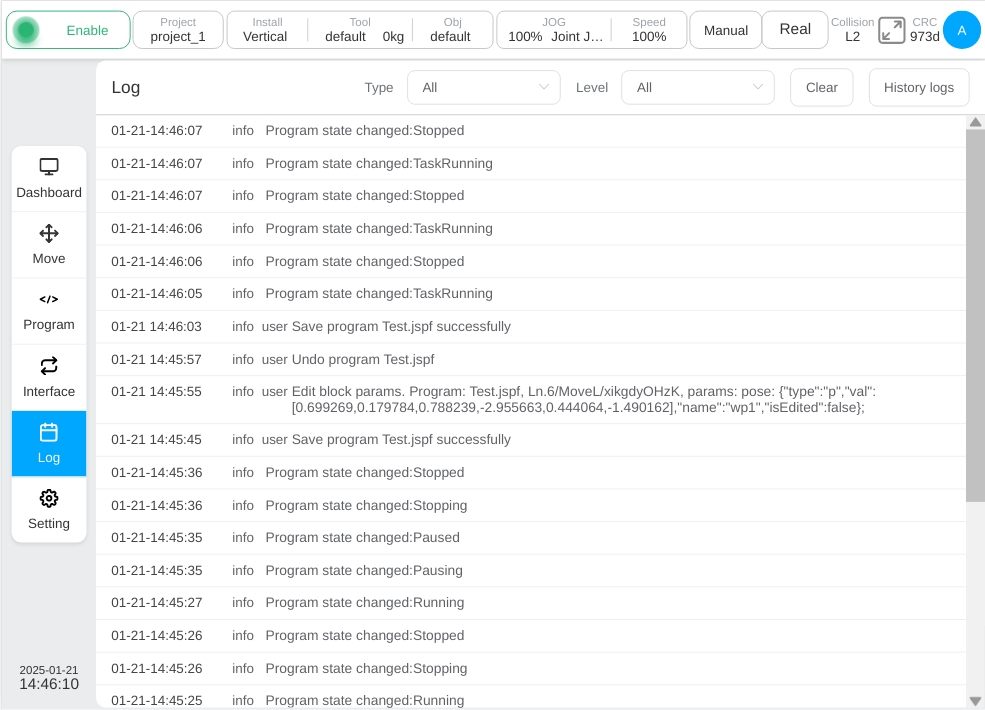
Click the “Historical Log” button, and the upper area of the page displays the list of all historical log files, and the bottom area displays the latest diagnostic log information and the Record button that actively triggers the recording of diagnostic logs. Click “Export” button in the upper-right corner of the page to export one of the log files, and click “Export all” button to export all logs. Click “Current Log” button to return to the Current Logs page. Click the “Record” button in the bottom diagnostic log area to actively trigger the recording of diagnostic logs, which is conducive to the user’s on-site diagnostic log recording at characteristic moments. In addition, the last time a diagnostic log is recorded for more than 1 minute, the recording can be triggered again.