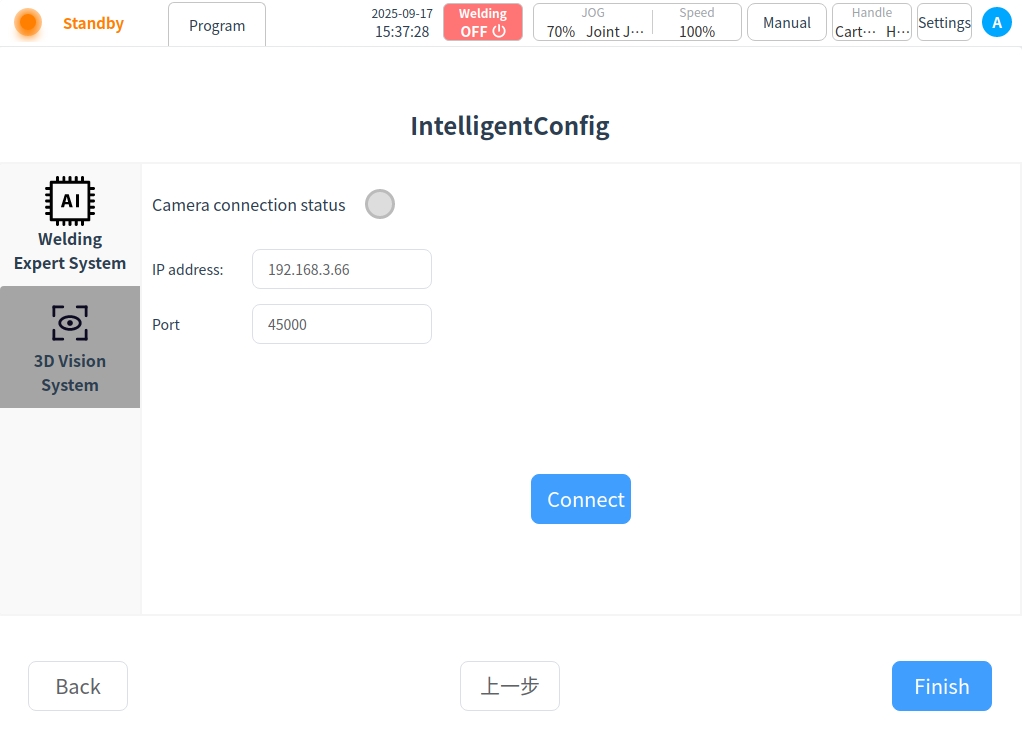intellectualize#
Click Intelligent to enter the Intelligent Configuration page, which contains the Welding Expert Library System Configuration and 3D Vision System Configuration;
Welding Expert Pool System#
Method of installation
Click Admin Center above or return to the robot page and click Administrator to select System Configuration and choose Network Configuration to enter the Admin Center;
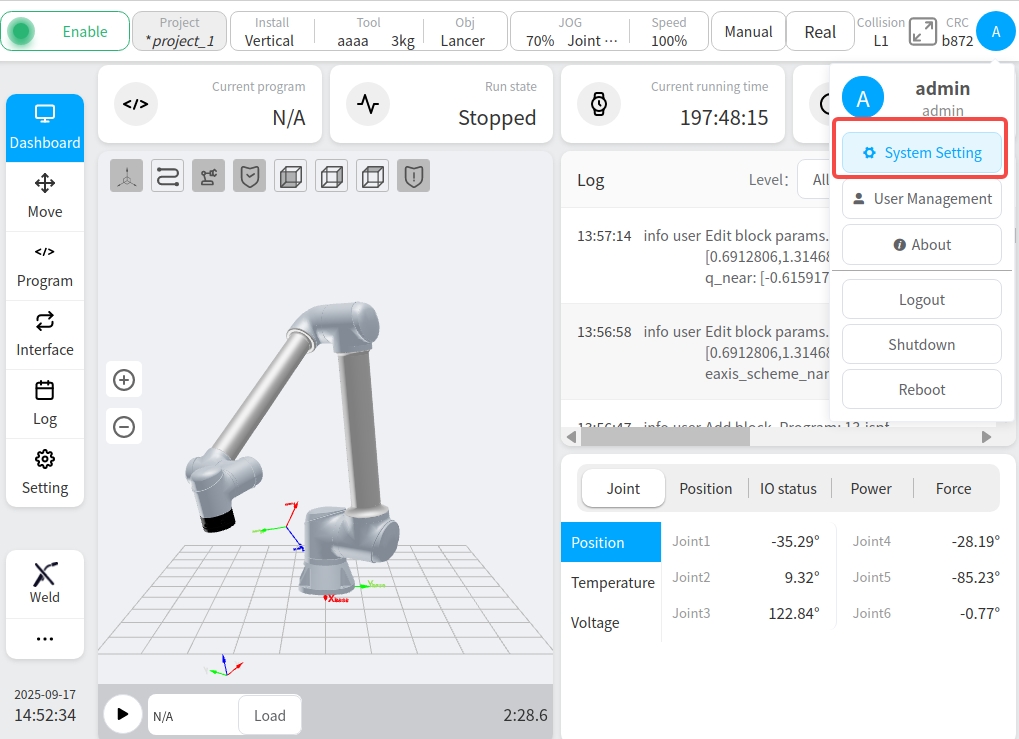
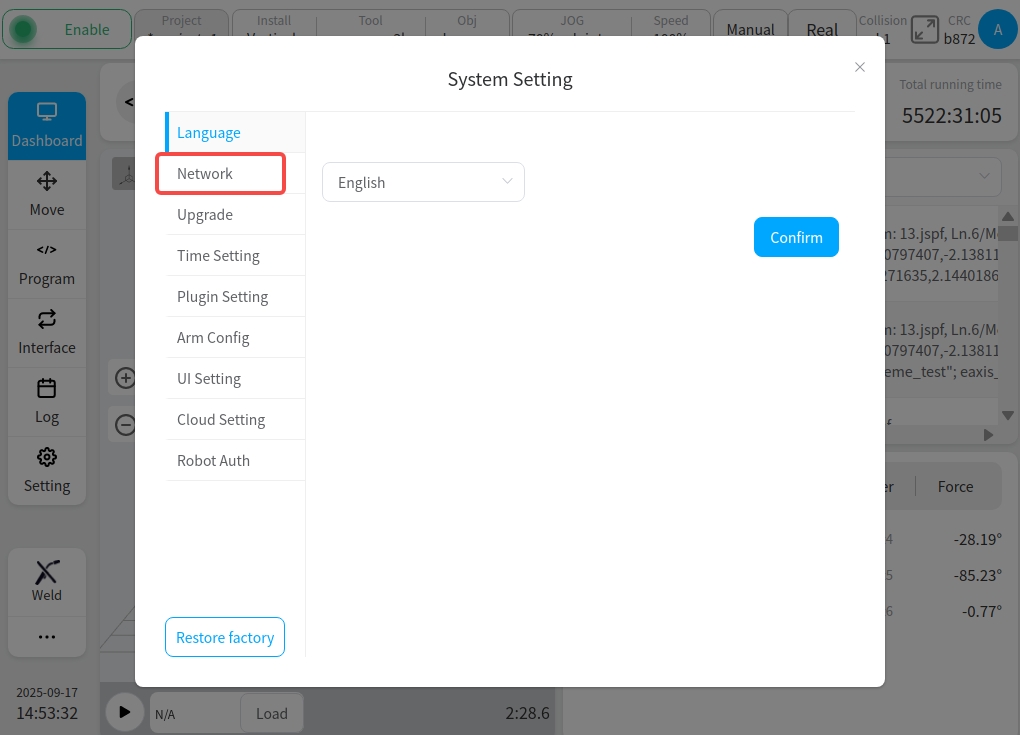
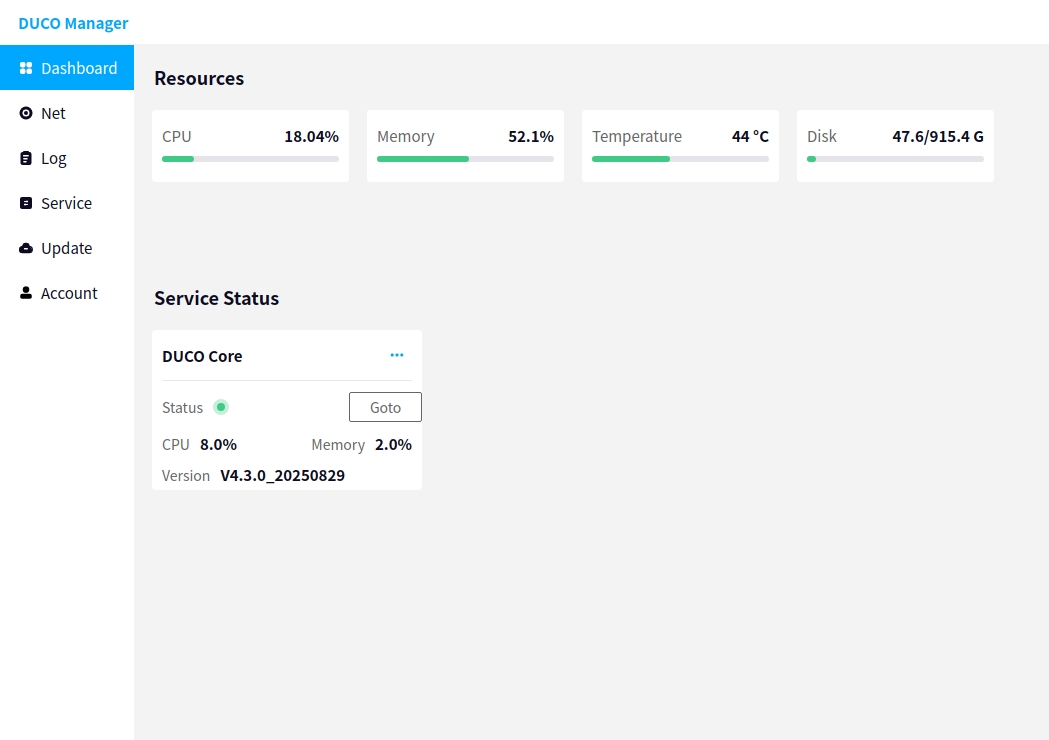
Select Service Management on the Management Center page and click
 and select Local Services, select the installation file from the USB flash drive and open the installation. After successful installation will be displayed in the Service Management, click Configure Default Service and select Expert System;
and select Local Services, select the installation file from the USB flash drive and open the installation. After successful installation will be displayed in the Service Management, click Configure Default Service and select Expert System;
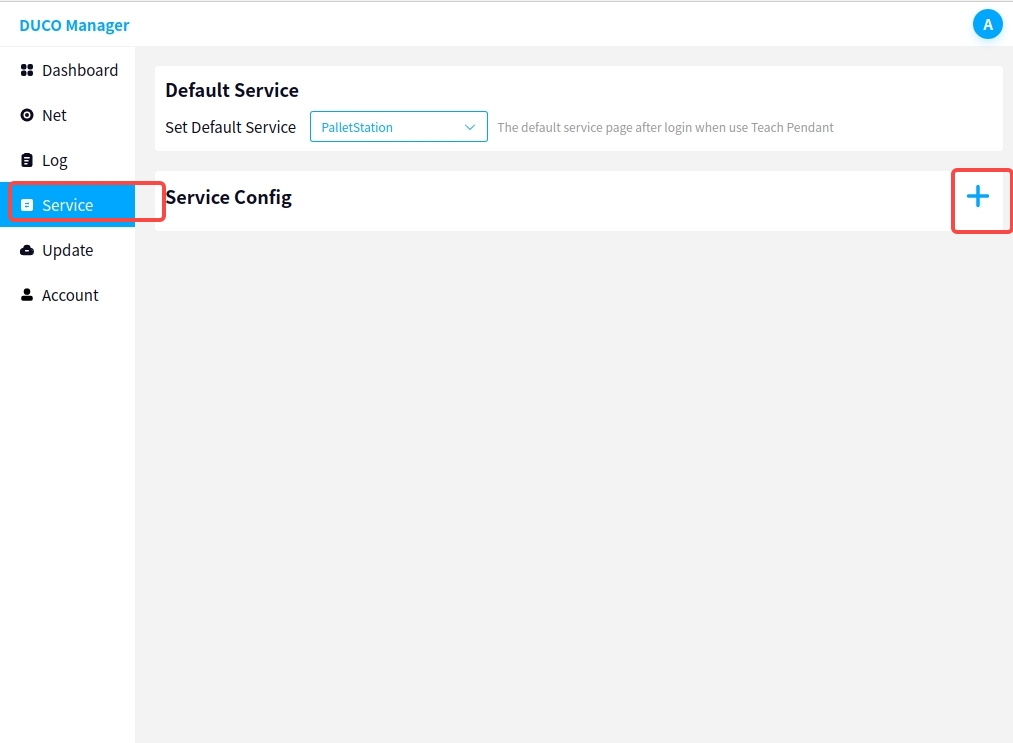
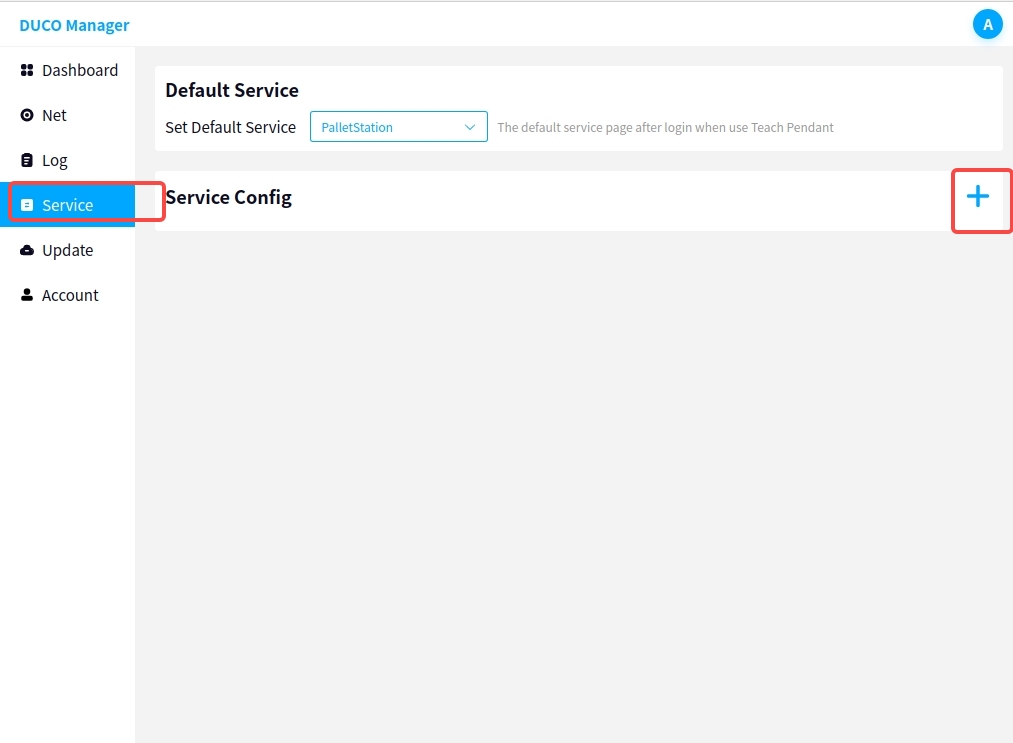
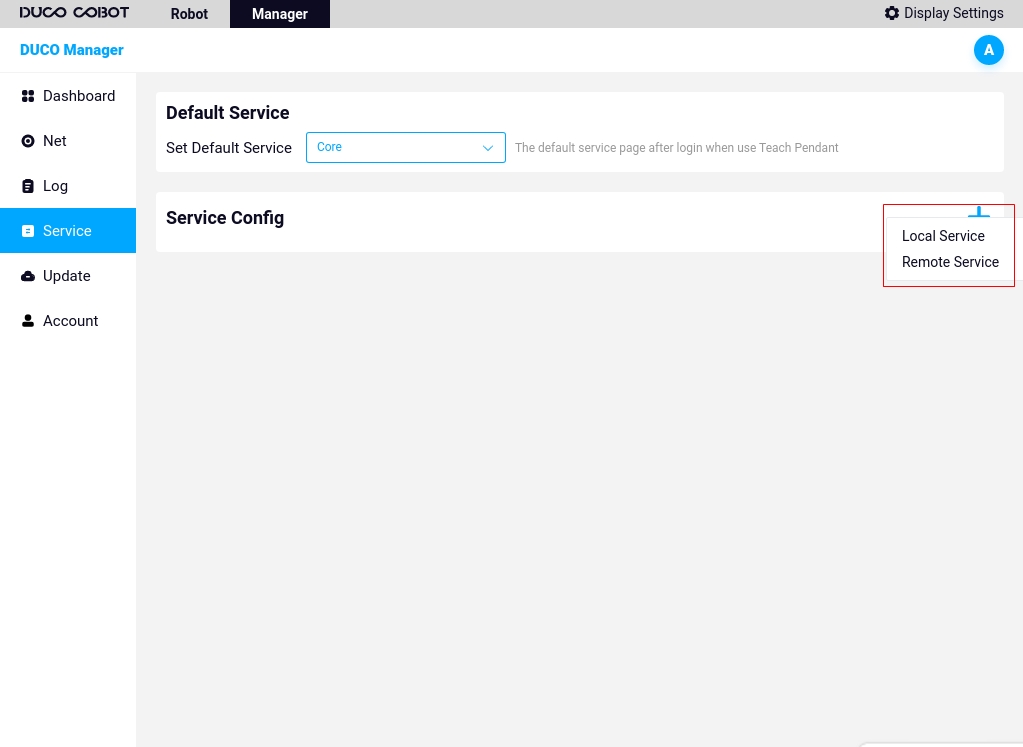
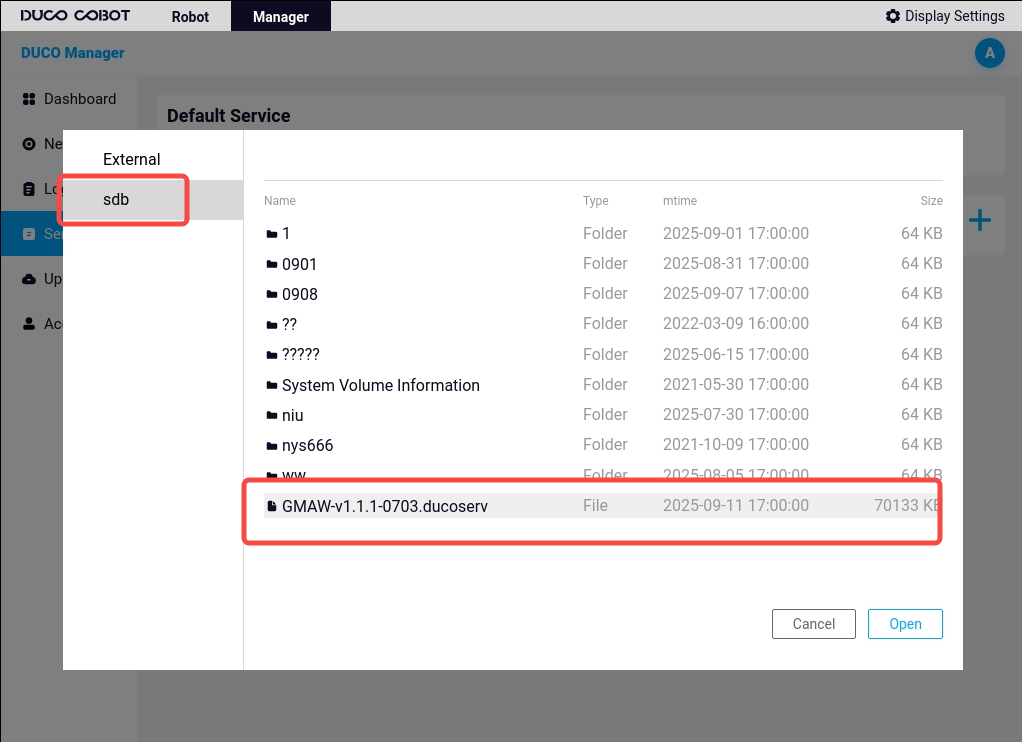
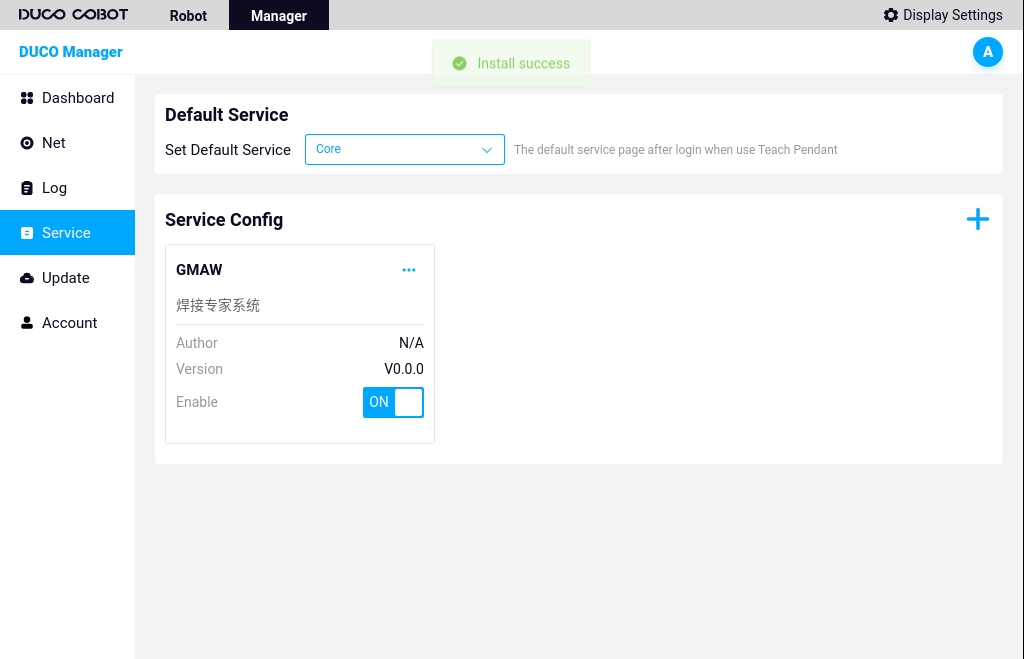
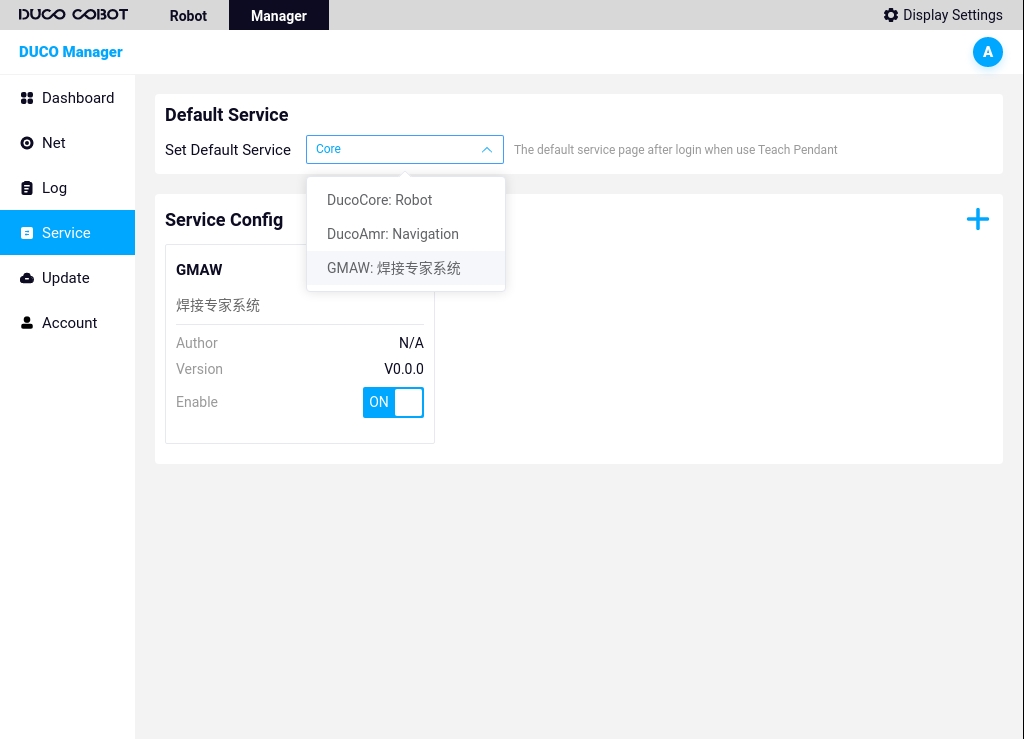
Test
Return to the Welding application and go to the Intelligent page; click Test and a successful test will prompt a successful link to the Expert Pool system;
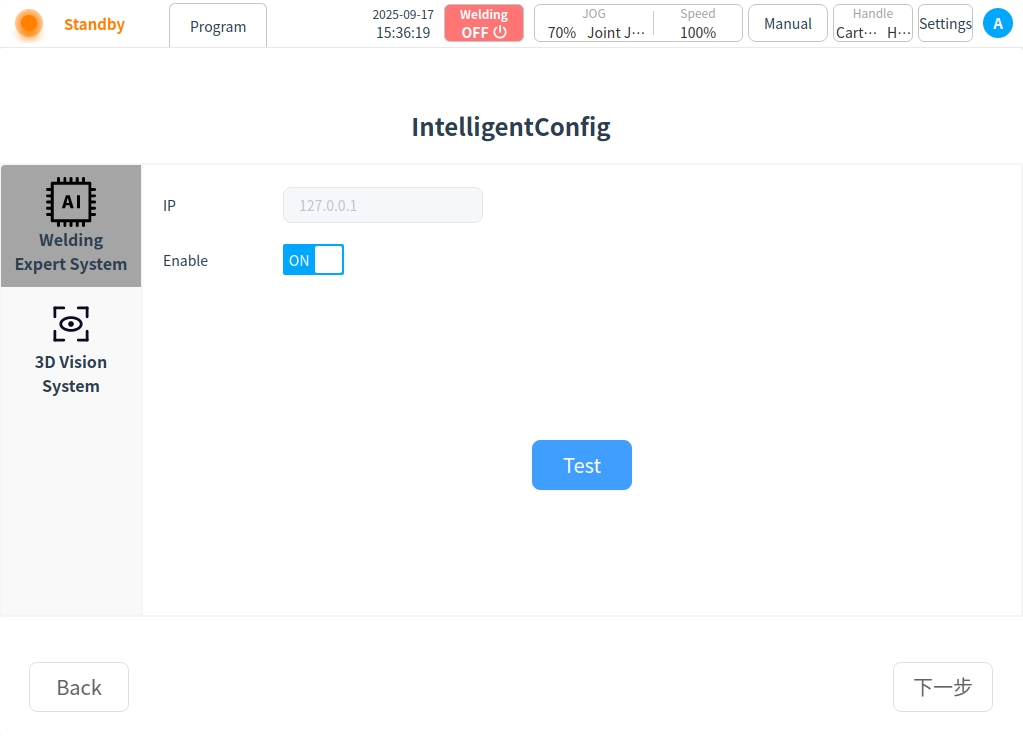
3D visualization system#
To make a 3D vision communication connection, enter the IP and port number, click Connect, and when the connection is successful, the camera connection status will turn green;